HP TouchPad review
The TouchPad, HP's webOS-based tablet, is finally here. Does it have what it takes to take on all the other tablets out there or is it already a has-been? Chris Finnamore flexes his fingers and finds out in our review.
HP's TouchPad may be currently hamstrung by a lack of choice in the App Catalog, but the webOS operating system and integrated applications are so good that they go a long way towards compensating. Multitasking is handled better than on Apple and Android tablets and, document editing aside, the TouchPad feels like the first tablet we've used which can truly stand up to business use - where you have several tasks on the go and need to flick easily between them.Once there's a decent Office document editing suite in the App Catalog and some of the glitches are ironed out, particularly in the calendar, HP's TouchPad could be the tablet to beat. Until then however, we'd recommend waiting until these issues are resolved before considering a roll out. If you need to roll out a tablet now, the iPad 2 is still our top pick.
It's been a long wait, but HP has finally launched a proper tablet - the TouchPad. Unlike the Slate 500 which runs Windows 7, the TouchPad uses a tablet-optimised version of webOS, as first seen on the Palm Pre.
We've covered webOS before in our reviews of both the original Palm Pre and the Palm Pre 2, and were impressed by its smooth multitasking and ease of switching between applications. The new version installed on the TouchPad takes this a step further; running applications are still displayed as cards on a background, letting you rearrange them or close them with a quick flick to the top of the screen, but now related running processes stack on top of each other.
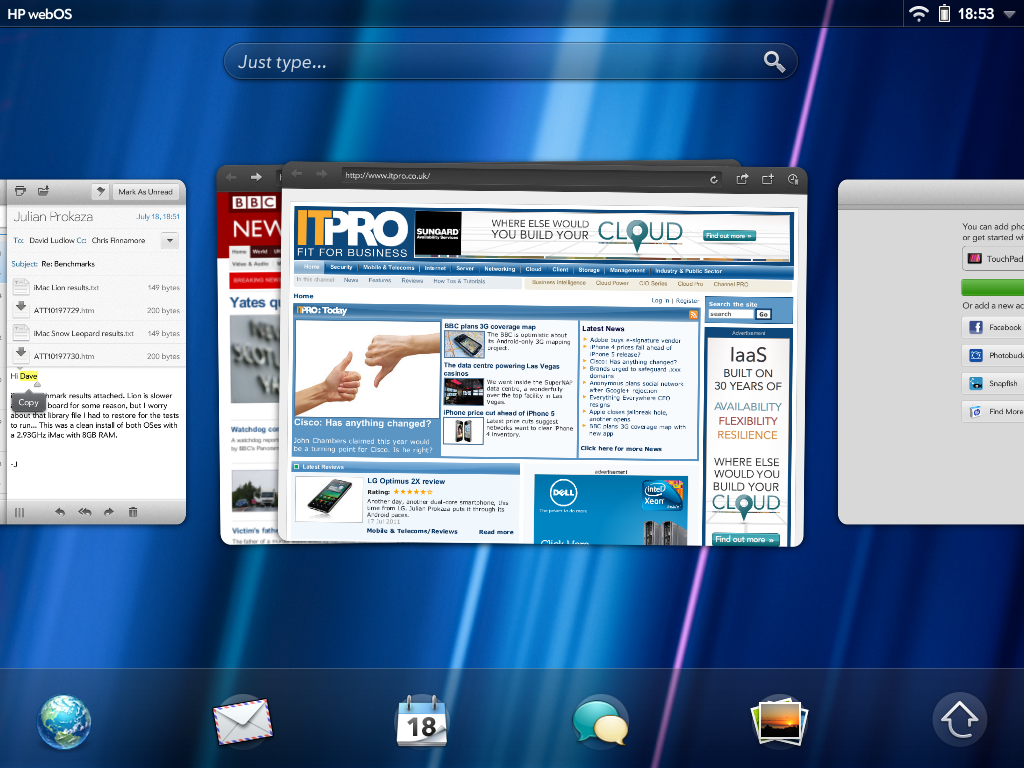
The 'cards' metaphor in webOS works very well for running multiple applications, such as stacking multiple related windows together.
For example, if you open a web page from a link in an email, the opened web page will sit on top of the email, and opened Office documents will sit on top of the emails they were attached to. It's a convenient way of keeping track of what you have open, and makes it easy to switch between documents, emails and calendar without losing track of what you were doing. The operating system remains responsive even when several applications are running the slight jerkiness we saw on pre-production models seems to have been ironed out.
One webOS feature we're particularly fond of is JustType. Press the Home button, tap the JustType search field and start typing to quickly access a range of commands. For example, to compose an email you could switch to the email app, tap a button to create a new message and then input the name of your recipient. Alternatively just type the name of the recipient in JustType and then tap the create new email command from the list that pops up.
We had no problems setting up our personal Gmail and corporate Exchange email accounts, and you can aggregate contacts from Exchange, Google, Facebook, LinkedIn and MobileMe, among others, together with their photos. This Synergy feature is still an all-or-nothing process you can't pick and choose which of your contacts from each service you want to aggregate.
Sign up today and you will receive a free copy of our Future Focus 2025 report - the leading guidance on AI, cybersecurity and other IT challenges as per 700+ senior executives
-
 Nvidia’s Intel investment just gave it the perfect inroad to lucrative new markets
Nvidia’s Intel investment just gave it the perfect inroad to lucrative new marketsNews Nvidia looks set to branch out into lucrative new markets following its $5 billion investment in Intel.
By Rory Bathgate Published
-
 ‘Channel their curiosity into something meaningful’: Cyber expert warns an uptick of youth hackers should be a ‘wake-up call’ after teens charged over TfL attack
‘Channel their curiosity into something meaningful’: Cyber expert warns an uptick of youth hackers should be a ‘wake-up call’ after teens charged over TfL attackNews Encouraging youths to engage in positive tech initiatives will guide them down the right path and away from nefarious activities
By Ross Kelly Published
-
 Check Point buys Lakera to secure the full enterprise AI lifecycle
Check Point buys Lakera to secure the full enterprise AI lifecycleNews Lakera’s AI-native security will be integrated with Check Point's Infinity architecture to deliver full end-to-end AI security coverage
By Daniel Todd Published