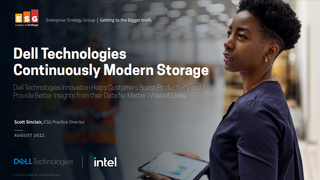Ubuntu vs. Windows 7 on the business desktop
Microsoft Windows may be the de facto standard desktop operating system in business environments, but high costs, restrictive licences and constant security issues are leading an increasing number of companies to consider open source alternatives — as Kat Orphanides explains.
Audio drivers proved less problematic in Ubuntu and multiple input/output devices were correctly detected and set-up. The Sounds Settings tool makes switching between them straightforward too, so it's a non-issue to swap from built-in speakers to a headset when using VoIP, for example.
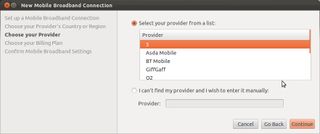
Networking is an oft-cited problem area with Linux, but the current version of Ubuntu's Network Manager utility detected both Wi-Fi and a USB 3G modem correctly, although connection details for the latter had to be specified manually.
User Interface
Ubuntu's interface was revamped with version 11.04 and the new Unity UI is designed to provide streamlined access to applications. Unity looks significantly less clunky than the GNOME UI used by previous versions of Ubuntu, nor does it have the Windows XP-inspired looks of KDE, the other most popular Linux UI.
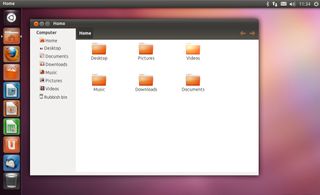
The biggest change introduced with Unity is the Launcher. This runs down the left of the Desktop and replaces the taskbar of old that sat at the bottom of the screen, but it performs a similar purpose. It works much like the Windows 7 Taskbar too, with a selection of pinned' quick-launch icons for commonly used applications.
The Launcher also shows icons for other running applications that can be pinned in place for faster subsequent access, along with shortcuts for any USB-attached devices and a handful of other useful OS tools. In addition to clicking the appropriate Launcher icon, the foremost running application window can be switched using the [Alt] + [Tab] keyboard shortcut.
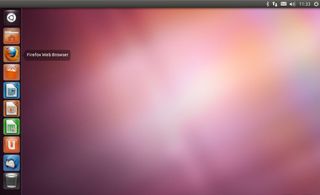
The Launcher is also home to Ubuntu's Workspace Switcher for managing virtual Desktops. Windows can be dragged across Desktops when this is open, which is a useful way of managing application windows without a built-in Windows equivalent.
Ubuntu also has a toolbar that runs across the top of the Desktop that works in a similar way to the Mac OS X menu bar. This is always visible and carries a fixed array of tools, such as an icon that shows the status of the email inbox, network settings, volume and sound settings shortcuts, and a System Settings menu with the usual log out, restart and shut down options.
Get the ITPro. daily newsletter
Receive our latest news, industry updates, featured resources and more. Sign up today to receive our FREE report on AI cyber crime & security - newly updated for 2024.
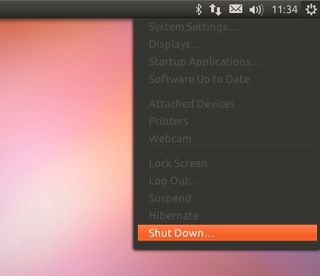
K.G. is a journalist, technical writer, developer and software preservationist. Alongside the accumulated experience of over 20 years spent working with Linux and other free/libre/open source software, their areas of special interest include IT security, anti-malware and antivirus, VPNs, identity and password management, SaaS infrastructure and its alternatives.
You can get in touch with K.G. via email at reviews@kgorphanides.com.