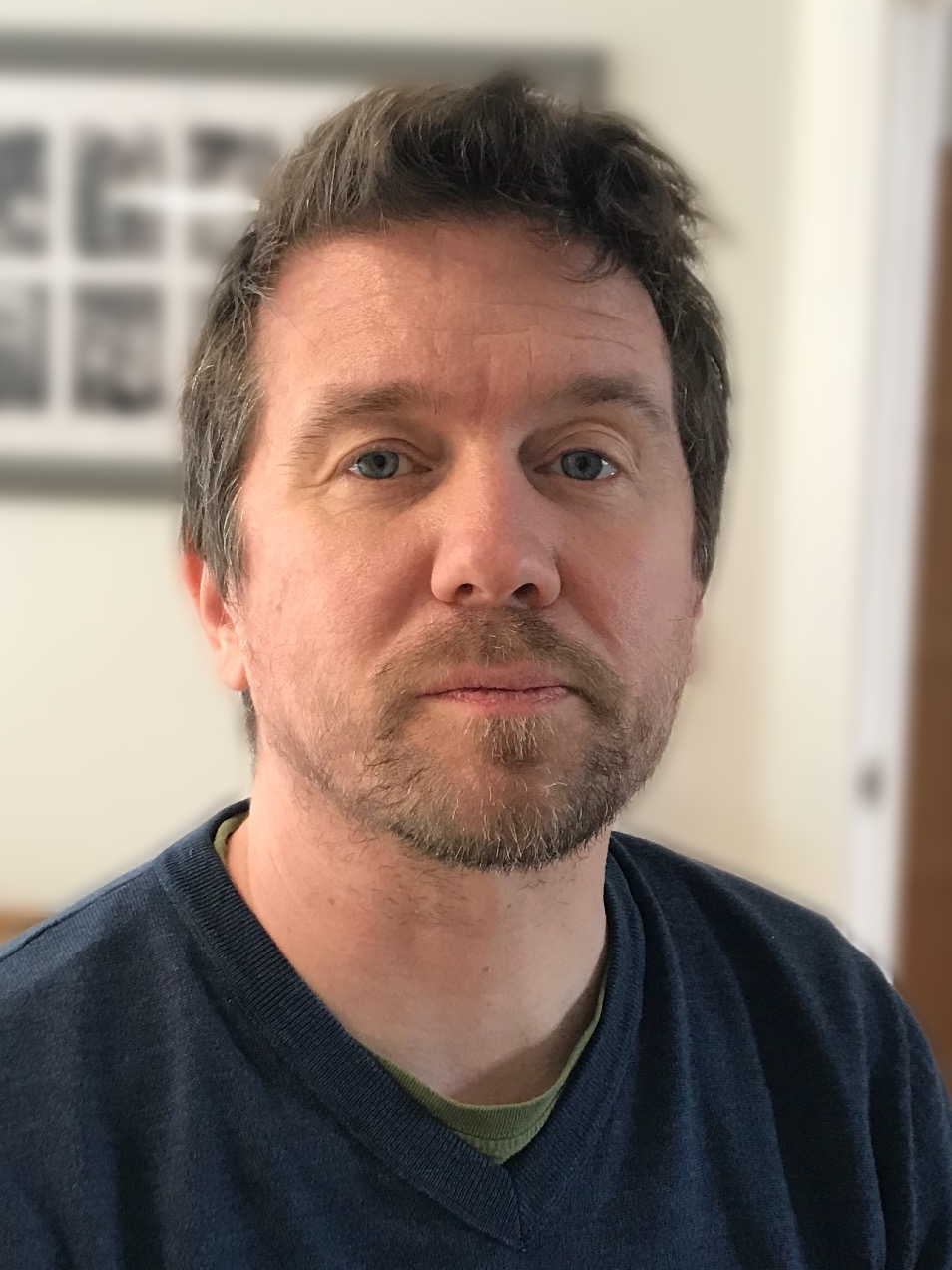IT Pro Verdict
The unique scanning-to-USB feature in the ADS-2100 isn't quite enough for us to recommend the device considering poor image quality, slow speed and a low daily usage rating let it down.
The ADS-2100 has the specifications you'd expect from an entry-level desktop document scanner, with a 50-sheet automatic document feeder (ADF), 600dpi resolution and support for capturing both sides of a document at once. Its 24-page-per-minute (ppm) speed is competitive, doubling to 48 images per minute (ipm) for duplex scans speeds that apply whether scanning monochrome documents or in full colour.
The headline specifications may be unremarkable, but the ADS-2100 has one feature we haven't yet encountered on this class of scanner: support for scanning straight to USB devices.

The ADS-2100 can process 500 scans per day, so it's not ideal for heavy duty usage
This scanner has a large lid which flips up to form its ADF, with an output tray which slides out from its base and folds open. The output slants down slightly below desk level when open: we weren't sure if this was by design or because the tray was supposed to rest on the desk for support. Either way, everything is made of sturdy plastic and the tray didn't sag in use when left extending over the lip of the desk.
A latch releases the top part of the transport mechanism, which pivots open to reveal the plastic-lined paper path. We expected this on a scanner rated at 500 pages per day as usually it is heavier duty scanners need metal plating. Although the opening isn't the widest, it's enough to clear jammed paper, and also provides ample access to replace the pickup and separation rollers, each of which is rated for 50,000 scans.
The ADS-2100 has one cancel button, along with two scan buttons which send jobs either to the attached PC or USB drive. To scan to a memory stick users simply need to insert the USB drive, load a document and press the direct scan button. Scanning, processing and saving one side of a 10-page document took almost two minutes.
After a brief career in corporate IT, Simon Handby combined his love of technology and writing when he made the move to Computer Shopper magazine. As a technology reviewer he's since tested everything from routers and switches, to smart air fryers and doorbells, and covered technology such as EVs, TVs, solar power and the singularity.
During more than 15 years as Shopper's long-time printer reviewer, Simon tried, tested and wrote up literally hundreds of home, small office and workgroup printers. He continues reviewing smart products and printers for a variety of publications, and has been an IT Pro contributor since 2010. Simon is almost never happier than when surrounded by printers and paper, applying his stopwatch and a seasoned eye to find the best performing, best value products for business users.