How to use PowerPivot to understand your data
Mark Whitehorn provides a step-by-step guide to one of Excel 2010’s most powerful tools
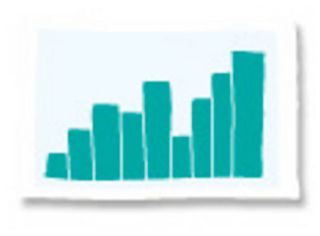
The closest many companies come to analysing their data is to use Excel's PivotTables, but PowerPivot takes things to a new level. Think of it as Excel PivotTable on steroids.
But it's more than that. Yes, it works as an Add-in for Excel 2010 that enables users to analyse very large sets of data, very rapidly, in real-time, but it should be viewed as a vital component in Microsoft's Business Intelligence suite.
We'd highlight two key skills: the ability work with simple and/or complex data (simple being essentially Excel worksheets, complex being relational databases); and the ability to combine data from different sources.
In this article, we're going to provide a step-by- step guide to using it as a tool in your business to make sense of your data.
You will need Excel 2010 already installed. Go to www.powerpivot.com, click on "Download PowerPivot now!" and follow the instructions.
[img id="159454f"]PowerPivot download instructions[/img]There is no charge for PowerPivot; you don't even have to register to download it. Make sure you download the correct version (32-bit and 64-bit versions are not interchangeable). Once installed, fire up Excel and a message should appear asking if you want to install PowerPivot into Excel; click OK. After the installation finishes, you should find a new PowerPivot tab appears in the ribbon.
The PowerPivot Add-in certainly slows down Excel's load time (it's three times slower). Your mileage may vary but it's worth knowing that you can easily disable the Add-in when it's not required. ClicktheFiletab, Options, Add-Ins. You should see PowerPivot for Excel listed.
Get the ITPro. daily newsletter
Receive our latest news, industry updates, featured resources and more. Sign up today to receive our FREE report on AI cyber crime & security - newly updated for 2024.
[img id="159475f]Excel Add-ins screen[/img]
Click the link below to read the full white paper.




