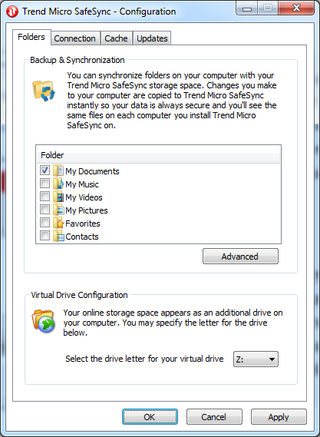
Selecting folders for backup using SafeSync
Synchronising a folder is easy and SafeSync has a simple mode where common folders, such as My Documents, can be selected for storage online. However, if you've used Windows 7's Libraries to move the default location of some folders, such as Documents, SafeSync doesn't pick up this change. Instead, there's an Advanced mode for manually selecting folders to backup.
Team Folders aren't automatically copied to the local computer and are accessed in online mode through the SafeSync drive that appears in Computer. This is given a drive letter (Z: by default, but it can be changed manually), so it can be accessed like any other hard disk. If offline access to Team folders is required, the client application can be set to cache files. This can either be for all files or files up to a user-definable size.
Sharing personal files and folders for read-only access is also very easy: a user can simply right-click a file and select Create a shareable link. This pops up a dialog box displaying a secure URL to the file or folder that can be sent out. It's possible to set a time limit for the share, but the default option leaves the link in place permanently. Annoyingly, the only way to stop sharing a file is to go into the web interface. We also found that our Windows 7 PC didn't always display the URL dialog box properly and sometimes created a box that was too small.
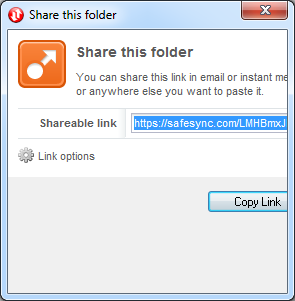
The Share this folder window doesn't always display properly and you can't stop sharing from the desktop client.
