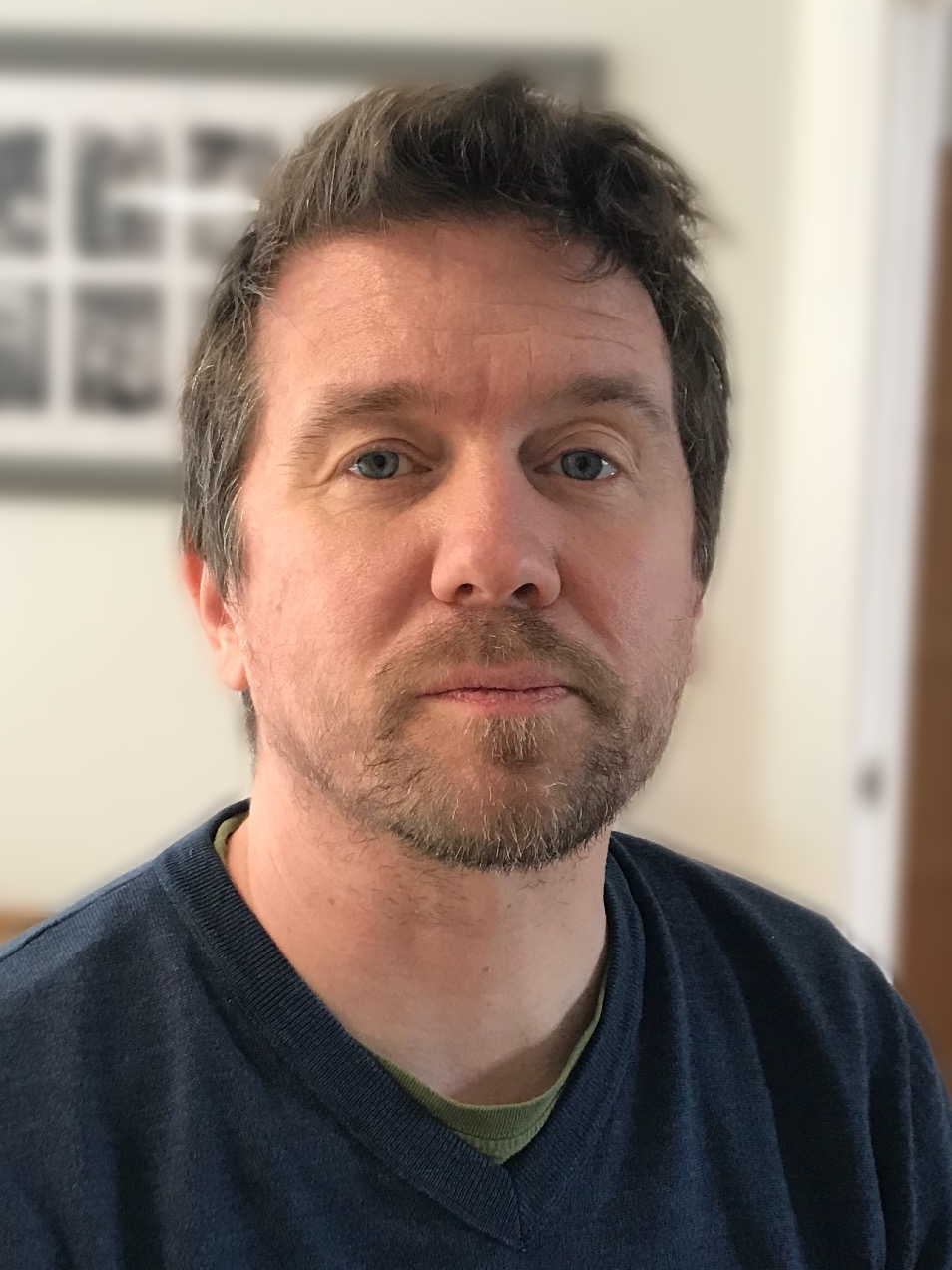Software issues
Things didn't go too smoothly when we came to installing software. Xerox supplies network print and scan drivers on a CD, but its install program couldn't automatically discover our printer on our simple test network. After using the touchscreen to verify that the MFP had leased an IP address, we had to manually enter it into the installer. However, this came up which the error message 'no supported printer', before going on to successfully install the print driver.

We had problems with the software, but Xerox claims to have ironed these out
We were able to print, but there remained a problem with the TWAIN scan driver, which crashed whenever we tried to access it. We tried an alternative test PC and a different network before raising the issue with Xerox, who told us the early test units had shipped with a driver issue affecting printing and scanning, and "this problem had been rectified for future shipments".
Performance
Printing to the 8900 proved to be painless. Xerox's driver gathers everyday options onto a single, simple tab which should make sense to even the least tech-savvy users. The default print settings are for Enhanced quality, but also for duplex finishing, which should help keep paper costs down. Users also have the option to download GreenPrint software, which provides an interactive preview in which on-page graphics or whole pages can be suppressed for further cost reductions.
Test results
Time to first print: 25s
Document speed: 19.7ppm (default)
Colour speed: 11.2ppm (default)
Cost per page: 0.6p (Black) 6p (Colour)
For those not familiar with Xerox's solid ink system, the 8900 prints using crayon-like blocks of coloured ink which are solid and safe to handle at room temperature. There's no need for the plastic casings used in conventional toners or ink cartridges. Adding ink to the printer is as easy as pressing the ink button, waiting for the cover to spring open and then inserting the blocks into the correct slots; they're keyed to prevent confusion.
After a brief career in corporate IT, Simon Handby combined his love of technology and writing when he made the move to Computer Shopper magazine. As a technology reviewer he's since tested everything from routers and switches, to smart air fryers and doorbells, and covered technology such as EVs, TVs, solar power and the singularity.
During more than 15 years as Shopper's long-time printer reviewer, Simon tried, tested and wrote up literally hundreds of home, small office and workgroup printers. He continues reviewing smart products and printers for a variety of publications, and has been an IT Pro contributor since 2010. Simon is almost never happier than when surrounded by printers and paper, applying his stopwatch and a seasoned eye to find the best performing, best value products for business users.