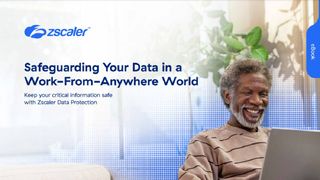Google Slides vs Microsoft PowerPoint Online
Which online presentation tool will help close that deal?
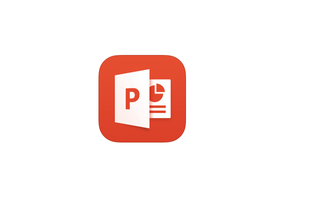
Creating and editing presentations via a browser may not seem like the ideal solution for anyone looking to make an impact on potential customers, but both Microsoft and Google have online presentation tools that will do just that.
Google with its Slides and Microsoft translation of PowerPoint to an online version bring those features that suit the online world best; collaboration and flexibility. This means both give users the option to collaborate in real time on files regardless of where they are and what device they are using. But do these programs have much beyond that to keep users engaged instead of turning to a desktop presentations version? Let’s find out.
Microsoft PowerPoint Online
Rating: 4/5
Price: Free for home use; Office 365 Business Premium, £7.80 per user, per month
URL: www.office.com
PowerPoint Online is a browser-based presentation application, offering the ability to create, edit and view presentations from your favourite browser rather than downloading the app on your computer. Microsoft claims it's the perfect way to edit presentations without losing the formatting for playback or using later in the standalone PowerPoint application.
PowerPoint Online is part of Microsoft's Office Online suite, which includes online versions of Word, Excel and Outlook too. They're, for the most part, very similar to their full-on application counterparts and make it a very cheap way of making documents without the outlay of an Office 365 subscription.
If you're familiar with how the PowerPoint app works, creating and editing using PowerPoint online is a breeze. You'll find there's very little missing from this browser version, although some file formats from older versions of PowerPoint aren't supported and everything is saved as a pptx file.
Where you will find PowerPoint online skips some functionality is when playing back your presentations. For example, slide animations play, but transitions from one slide to the next play as fades. You also won't be able to play videos when using PowerPoint Online to view your creations, although they will appear when showing the presentation in the app.
You need a Microsoft account or Office 365 subscription to access PowerPoint Online. With this, you can automatically save presentations to OneDrive (or OneDrive for Business).
As with Office 2016, PowerPoint Online has a “Tell me what you want to do” search bar, which is handy if you need to find features in a hurry. There are also collaborative features so you can work on the same presentation as others in real time.
PowerPoint Online does default to OneDrive for file storage, but you can also open up Dropbox files from within Excel Online. With other cloud storage services such as Box, you will have to go to the cloud storage service’s website and open up the file from there.
Google Slides
Rating: 4/5
Price: Free for home use; Premium £6.60 per user per month
URL: https://docs.google.com/presentation/u/0/
Google Slides has the same basic look and feel as its siblings Docs and Sheets. As it is online, it is also able to offer sharing of presentations, cloud storage, and real-time collaboration and editing. There is also an option to access files offline too.
You will need a Google account to log into before creating a presentation, otherwise, you can work on an existing file stored in your Google Drive or upload one from a device accessing the service. PowerPoint files uploaded to Google Drive can be converted for use in Sheets.
As changes are made to the presentation, these are automatically saved to Google Drive. However, Slides files appear limited to being stored on Google Drive. That said, files stored in Google’s proprietary format don’t count towards the limits of Google Drive’s storage. There doesn’t appear to be a way or option to work on presentations stored on other cloud storage services.
Like PowerPoint, Slides can be used to create presentations. Text and images are easy to add and you can insert video from YouTube. Transitions can be made between slides; on offer are sliding from left/right, flipping, fading and so on.
The finished slideshow can either be shown in full screen on the computer or if you are working in Chrome, you can show this on a TV equipped with Chromecast.
Much like PowerPoint Online, Google Slides allows real-time editing and collaboration on presentations. In many ways, this is where Slides blazes a trail. It is effortless to use and Google also allows you to invite people to view and work on any slides you like. You can see who is online and in your presentation by looking at the top right-hand corner of the browser window. There is also a chat function so you can talk about what you are working on while in the browser.
Offline access is available on Slides, but this is limited to working on these files through the Chrome browser.
Conclusion
PowerPoint Online does a very good job of allowing editing of presentations on the go and ensuring that slides stay true to their desktop origins. This will suit many organisations with a long heritage of Microsoft products.
However, Google Slides is a lot better as a presentation package than we expected - collaboration is a breeze and presentations seem a lot slicker online compared to PowerPoint Online. If you are starting anew, Slides should not be lightly dismissed as a tool for making and giving presentations.
Cloud Pro Newsletter
Stay up to date with the latest news and analysis from the world of cloud computing with our twice-weekly newsletter

Clare is the founder of Blue Cactus Digital, a digital marketing company that helps ethical and sustainability-focused businesses grow their customer base.
Prior to becoming a marketer, Clare was a journalist, working at a range of mobile device-focused outlets including Know Your Mobile before moving into freelance life.
As a freelance writer, she drew on her expertise in mobility to write features and guides for ITPro, as well as regularly writing news stories on a wide range of topics.