
There are dozens of reasons why businesses of every size should employ a digital receptionist. To provide an easier way to triage calls, rather than relying on a human. To save time for incoming callers. To save time for your staff, particularly the poor soul who has to handle all incoming calls.
This comes with a huge caveat: your digital receptionist must be set up with thought and care. It should allow you to deal with simple queries immediately - not only saving the caller time, but your employees too. Done correctly, a digital receptionist will give your business a professional sheen without irritating the caller.
In this article, we'll explain how to set up a digital receptionist using 3CX's latest Phone System - which can be deployed for free, both on your own equipment and in the cloud - and provide tips so you can avoid making common mistakes.
Key features
So what exactly can a digital receptionist do for your business? The most obvious thing is to efficiently direct calls to the right person.
Imagine you're a caller who knows exactly who they want to call. If they know the extension number, then they can enter those digits on their phone and be put straight through. Or you can give the option of "Connect to an extension", which will then list all the available extensions.
In many companies, it's more likely that you'll want to offer options to speak to sales, support, marketing and so on. Once you set these up as call groups within the easy-to-use 3CX Management Console (the Groups page is easily found on the left-hand side), you can assign them as an option for the Digital Receptionist (see How to set up a 3CX Digital Receptionist opposite). So, saying "Press 4 for sales" will put them straight through to your eager sales team.
Often, the simplest way to deal with a call - for both the caller and the business being called - is to simply add them to the queue. You might choose for to put them straight through to a (human!) receptionist or the sales department. Again, this is a simple option during the setup process.
Naturally, there are times when callers simply want to listen to the options again or decide they want to simply speak to someone human. Convention has pressing "zero" to go straight to reception, while it makes sense to add an option to listen to the choices again.
Advanced features
Those key features will cover 80% of your calls, if not more. But if there's one thing that's guaranteed, it's that every business is different. 3CX anticipates the need for more options by making one of the options "Connect to Digital Receptionist".
This isn't some maddening Escher-like loop. It gives you the option to create a new recorded menu of options, perhaps for people who need to hear the choices in a different language. This way you could have a German language set of instructions, French, Spanish - your only limitation are the ten keys (zero to 9) that people can press.
It can also be useful to create a group voicemail for a team, and allow the caller to leave a message for them. Say, a customer calls with a problem when the office is closed. Rather than simply asking them to call again, you can have the option of leaving a message for the support team to be picked up the following day.
Another handy feature is to let callers enter someone's name and then be connected straight through. 3CX prompts the caller to enter the first three characters of that person's surname using the keys on their phone - so Andrews would be 263 - at which point they will be put straight through to the right person, or given a choice of users that match those digits.
Out of hours
So what happens if a caller phones up when the office is closed? Not a problem. Head down to the Settings option right at the bottom left. You'll see a block called "Timezone, Office Hours & Holidays". This allows you to set up opening hours for every day of the week, along with multiple break times.
If your office is always going to be closed over certain dates - the 1st of January, for example - then you can upload a custom message ("We're sorry, but the office is closed for New Year. Press 1 if you wish to leave a voicemail with the receptionist, or 2 if you wish to be redirected to a particular extension.")
It's a brilliantly flexible system.
How to set it up a 3CX Digital Receptionist
STEP 1 - INSTALL 3CX
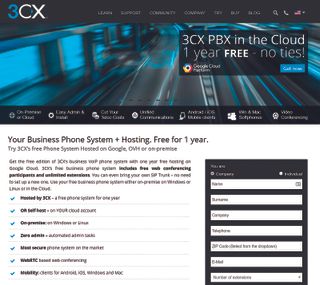
If you're already using 3CX then great. Skip ahead to step 2. But even if not, it's simple: either download 3CX Phone System for free from 3cx.com and install it on a local system; or opt for a free hosted phone system in the cloud.
STEP - 2 ADD A RECEPTIONIST
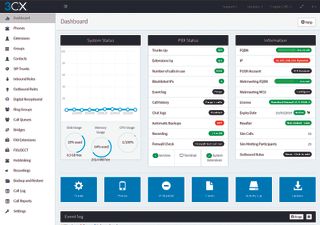
Once set up, head to your 3CX Phone System Management Console (instructions are sent in the email during setup). For this setup, we opted for hosting in the cloud for free. You'll see something like the above screen. Press Digital Receptionist, one of the options down the left-hand side, and then select a sensible name - such as "Main welcome".
STEP 3 ADD A RECORDING
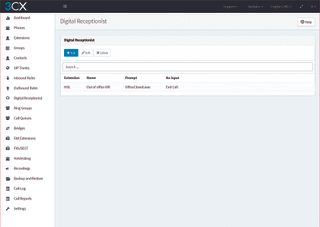
Press the +Add button to create your welcome message. 3CX uses a precise audio format - WAV, 8kHz sample, 16-bit mono - but it's easy to convert any audio recording within 3CX for Windows or using a free tool such as Audacity. Or record direct from a phone provision on 3CX. Visit pcpro.link/3cxconv for details.
STEP 4 CUSTOMISE YOUR MENU
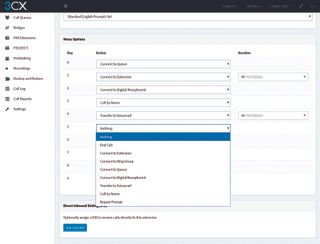
Now the fun bit: creating the options for your callers. 3CX offers all the obvious options - connecting to an extension, connecting to a ring group (sales, say) - but also lets you go straight to voicemail or call up a second digital receptionist (foreign language options, perhaps).
Top tips for a successful digital receptionist
DON'T Record a message saying, "Press 1 to speak to an advisor about earbuds used in thermological situations in the southern Ecuador". By the time they get to the end of the message, they've forgotten what number you said.
DO Record a message saying, "For sales enquiries about earbuds, press 1". The trick is to keep the instructions straightforward, and make sure the action they need to take - "press 1" - is at the end of the sentence.
DON'T Record the messages in a busy environment. Always assume your caller is on a mobile with poor reception - you must minimise distractions.
DO Plan carefully what you want to say and practise saying it before you record it for real. You need to speak slowly and enunciate clearly. It's a good idea for someone else to listen to your recordings before they go live.
DON'T Implement a digital receptionist and then leave it for six months.
DO Ask people what they think. Did they get through to the caller quickly? Were they unsure about any of the instructions? Also, examine the data. If people are hanging up at a particular point, try and determine if it's because their query was answered or they simply got frustrated.
What next for you?
Hopefully, this guide has given you some idea of what the 3CX Digital Receptionist can do for your business. Naturally, the 3CX Phone System's skills don't end there. Automatic provisioning of phones. Recording calls for training purposes. Hotdesking. Download 3CX for free from 3cx.com or call on 020 3883 9120.
Get the ITPro. daily newsletter
Receive our latest news, industry updates, featured resources and more. Sign up today to receive our FREE report on AI cyber crime & security - newly updated for 2024.
ITPro is a global business technology website providing the latest news, analysis, and business insight for IT decision-makers. Whether it's cyber security, cloud computing, IT infrastructure, or business strategy, we aim to equip leaders with the data they need to make informed IT investments.
For regular updates delivered to your inbox and social feeds, be sure to sign up to our daily newsletter and follow on us LinkedIn and Twitter.





