CloudPro Verdict
Pros
- +
Helpful notes and pop-ups to guide users; Excellent mobile apps
Cons
- -
Web-based management and field customisation feel clumsy
No matter how streamlined your business’s systems and processes are, physical document signing introduces delays - particularly when the signatories can’t meet in person. Electronic signature systems such as DocuSign cut out the paperwork, saving time and money for your business.
DocuSign hosts European customers’ data in Dutch and German datacentres, complying fully with EU data protection regulations. Multiple versions of DocuSign are available, starting with a basic single-user subscription at £6 per month, with the ability to send just five documents a month for signing. The Enterprise edition has variable pricing depending on how many users and what features you need. All quoted prices are based on annual plans.
We’ve reviewed the Business version, priced at £20 per user, per month for up to ten users. It allows you to send an unlimited number of documents for signing, access to reusable templates and apply custom branding. There’s also a range of collaborative features allowing signers to modify and work together on the contents of selected parts of the documents you send out to them.
The Business Premium level, priced at £80 per user, per month, adds the ability to embed forms in a website, and lets you send the same document out to up to 250 people. The Realtors Plus subscription is aimed exclusively at the estate agent market that forms the bedrock of DocuSign’s customer base, is also available. It costs £14 per user, per month.
Finally, the Enterprise edition allows you to have more than ten users on your account. It also adds Single Sign-on features, multi-branding options, and extensive support for both operations and deployment. For those who receive, but don’t need to send documents, a free version is also available, allowing them to keep track of documents they’ve signed, but with no document creation capabilities.
DocuSign Business: signing and identity
In the UK, electronic signatures are widely used and accepted in law. But a number of different global standards apply and some countries, such as Germany, enforce stricter requirements of proof and tracking. DocuSign meets all the legal obligations of every country it operates in, allowing you to simply use the service, follow any relevant instructions, and get on with doing business.
DocuSign’s settings and identity management screens provide you with a wealth of options, but it all hinges around your signature. You can upload a scanned signature, use a handwriting-effect signature that DocuSign generates for you, or draw one onscreen. Once created, this signature will be used to identify you, backed up by DocuSign’s built-in document tracking. DocuSign also supports the advanced electronic signature standard, allowing you to associate your electronic signature with an authorised digital signature - a cryptographic identity standard issued by an approved certificate authority.
As the account administrator you can assign logins to users as you see fit, allow them to view or send documents, or grant them full admin access. Each of your users is uniquely identified by their signature, but recipients don’t have to be DocuSign subscribers.
DocuSign Business: upload and send
DocuSign’s main interface is web-based. When you log in, a Home tab immediately gives you the option of uploading a document for signing. Several aids are present, helping first-time users get to grips with the system. A couple of sample documents are available for you to try out the system with. There are some diagrams illustrating DocuSign’s workflow, while some of the more advanced options, such as connecting a cloud drive, are hidden at first.
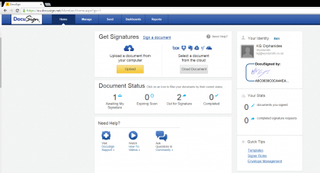
The home screen gives you an overview of incoming and outgoing documents for signing
Once you’ve sent your first documents, the Home page will also show their status, plus some links to relevant help, templates, and manual pages. On the right, stats show how many documents you’ve signed, and shortcut links take you to your account’s Identity profile and signing settings. Uploaded text documents are automatically converted into PDF format and kept in the Send tab. There, you can preview the PDF, add the names and email addresses of the people who need to sign it, and compose a standardised email message to all of them, or customised messages for each.
You can specify an order in which recipients must sign, which is useful if someone needs to approve everyone else’s contributions, and view a chart illustrating that order, which comes into its own when you’ve got a document going out to a large number of people. Other options that you can change at this stage include email reminder frequency for recipients who haven’t yet signed - the default is never - and how long before the document expires. This defaults to 120 days, but if your business demands that documents be signed and returned promptly, you’ll want to change both the reminder and expiry settings.
A small tick-box at the bottom of the Send page turns on Advanced Sending, one of DocuSign’s most useful features. This allows you to create fields for your recipients to fill in, rather than trusting them to sign somewhere appropriate of their own accord. Your document is opened in an editing window, where pop-up notes tell you how to select each recipient and create fields for them to fill. We appreciated this hand-holding, as it makes this part of the interface easier to start working with than the equivalent part of Adobe’s Document Cloud eSign system. Compared to eSign on the whole however, DocuSign’s overall interface is a little less slickly designed.
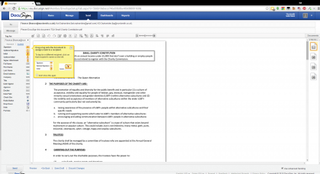
The home screen gives you an overview of incoming and outgoing documents for signing
Various pre-defined fields are listed in a bar to the left of the document, and all you have to do is drag them into place. We’d have liked more flexible options for resizing them on the page though, as the default signature field in particular feels rather small. Although it can be made smaller using a slider, you can’t enlarge it in the same way. We’ve have preferred click and drag resizing. Getting all your fields lined up neatly can also be something of a chore.
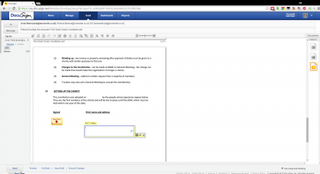
You can position fields for signers to fill but we'd have liked more precise tools to adjust them
You can create custom fields, which is handy, as we found there was no default field to request our signatories’ addresses, required by many of our documents. Unfortunately, the field creation interface leaves a lot to be desired. Again, sizing was a problem. You have to manually define how many characters wide and how many lines high your box should be, rather than being able to fit it to whatever space you need at the time. Once you’ve created or edited a custom field, you’re bounced back to the top of the document. It’s hardly a major issue, but it makes the whole experience a little less smooth. Fortunately, you’re unlikely to spend much time creating custom fields once you’ve added those you need the first time around.
If you repeatedly work with the same document, slightly varied for different clients, you can save it as a template, along with all the fields that change from use to use. This is particularly handy for works contract, NDAs, and letting agreements.
DocuSign Business: apps and extensions
DocuSign’s web interface doesn’t feel as quite as easy and intuitive to work with as Adobe’s rival Document Cloud when it comes to sending and managing documents that are out for signing. However, one of DocuSign’s key features is its ability to integrate with other software and services. DocuSign has an active API and development community, allowing businesses to integrate bespoke applications with the service. DocuSign is also supported by sales, management, and CRM services including Salesforce, Good Technology, and NetSuite.
You can connect the DocuSign web interface to a range of cloud storage services, including Box, Google Drive and OneDrive as well as note-taking service Evernote. There’s a Word 2013 plugin that automatically uploads your documents to DocuSign and adds recipients, although you still need to add custom fields via the web interface. DocuSign’s integration with Google Apps for Work makes it easy to give Apps users across your domain access to DocuSign, save PDF copies of documents to their drives, and open documents that need to go for signing directly into DocuSign.
Mobile apps are available for Android, iOS, and Windows Phone devices. You can use them to access documents stored locally on your mobile device or in DocuSign’s online storage, send items for signing, have everyone sign in person using your mobile device, and add fields for data and signatures. The apps are extremely well designed, and far more pleasant to use than the web interface, with almost as many features.
DocuSign Business: conclusions
DocuSign is equipped with a robust back-end and supports a wide range of internationally recognised electronic and digital signature standards, but its web interface isn’t as polished and easy to use as we would expect. Minor factors such as a lack of click and drag resizing for fields and the absence of an uploader that allows you to drag in the files you want to share make DocuSign’s front end feel old-fashioned.
The mobile apps are a completely different, and far better, experience, and DocuSign’s integration tools are also helpful. DocuSign provides a better range of prices and options for smaller businesses than rival Adobe Document Cloud, and its Business subscription gives you better control over user accounts. However, Document Cloud’s eSign signature and document management system is easier to use and more elegantly designed, making it a little more approachable for non-technical staff.
Verdict
Secure electronic signing and tracking, despite a web interface in need of some polish.
K.G. is a journalist, technical writer, developer and software preservationist. Alongside the accumulated experience of over 20 years spent working with Linux and other free/libre/open source software, their areas of special interest include IT security, anti-malware and antivirus, VPNs, identity and password management, SaaS infrastructure and its alternatives.
You can get in touch with K.G. via email at reviews@kgorphanides.com.


