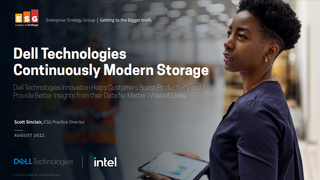Google Docs vs Microsoft Word Online
How do the top two online office productivity apps fare against each other? Read on to find out...

Where once word processing was the domain of desktop software that had to be installed from a CD-ROM, thanks to the cloud it has become a productivity tool than can be used pretty much anywhere with an internet connection and on all manner of devices.
Arguably two top dogs of cloud-powered word processing are Google Docs and Microsoft Word Online. The former forms part of the search giant's G-Suite of cloud-powered app, which includes Google Drive and Gmail, while the latter is part of Redmond's Office Online suite.
Both fine word processors in their own right, backed up by automatic saving, machine learning catabolites, and integrations with other apps and services.
And both offer free as well as subscription-based tiers of service, with the latter expanding their capabilities, storage capacity and features.
However, this makes choosing between opting for one word processors over the other a tricky proposition, particularly as both have found their way into major organisations and government departments thereby earning their stripes.
To help you make a decision which one you might find most suitable for either your own work or winder organisation, we have broken down and compared the main features and attributes of Word Online and Google Docs.
Microsoft Word Online
Word Online is a free web-based version of Microsoft’s word processor package. While comprehensive, the online version is a stripped-down version of the Word application you get on Windows.
It comes as part of the Office Online suite (there are also versions of Excel, PowerPoint, and Outlook, to name a few). It works with Microsoft’s default document formats, but there will be some complex documents that won’t work with this online version. But as far as everyday document creation and editing are concerned, this won’t be too much of a problem.
There are a number of features that have appeared first in Word Online before it has reached its offline counterpart. The Tell Me search function is one such feature; this helps the user find a feature they need for a particular task. Word Online also offers collaborative document creation and editing so other users can work on the same document at the same time (both of these features now form part of Word 2016.
You need a Microsoft account to access Word Online and this means that you can also automatically save documents to OneDrive. (If you use Word Online as part of Office 365, documents are saved to the lamentable OneDrive for Business).
One feature that Microsoft has introduced to its online app is Smart Lookup. When you right-click on a word, a number of options appear in a pane on the right-hand side. A selected word can be defined, a Wikipedia entry brought up, or a web search, courtesy of Bing. Text from the pane can be copied and pasted into the main document.
Word Online works pretty well in all browsers. We couldn’t find any favourable treatment given to Internet Explorer or Edge. In fact, if you use Chrome, Microsoft has an extension for Office that allows you to create documents or access them from your OneDrive account without having to login each time. This makes this part of the process of document creation and editing much more productive.
As we said earlier, there are a few features missing from the online version but one thing that has managed to make the transition from offline to online is Format Painter. This feature can quickly copy formatting from one part of a document to another. Choose the part you like the look of, click Format Painter, and then click the text or graphic you want to change to look the same.
What you can’t get with Word Online that you can with Word 2016 are the References and Mailings ribbons. References allows you to create things such as a table of contents or add citations, and so on. We think this shouldn’t be too hard to add to an online version of Word, but missing it is at the time of writing. Mailings would be a bit trickier as this allows you to print envelopes and labels so we can see the problem there if a printer is not handily nearby whatever device you are working on.
When working in Word Online, saving can mean defaulting to OneDrive. Other cloud storage services, such as Box do offer the ability to create documents and edit them using Word Online, but you have to start from there rather than in Word Online and save from there instead.
Google Docs
Google Docs forms part of Google Apps in the same way that Word forms part of Office. While Gmail and Google Drive may be more widely-used, Google Docs is still a vital part of the G-Suite offering.
Google Docs has a reputation as a simple, bare-bones text editor, but don't confuse its simple, uncluttered layout with a lack of depth and functionality. Dig into the app's menus, and you'll find that it's every bit as capable as Microsoft's offering and then some.
All of the formatting and layout options you'd expect from a document editor are present and correct - including the ability to add a table of contents - along with powerful sharing and collaboration tools. As you'd expect, documents are saved to Google Drive, but you can also download and share them in a number of formats, including plain text, PDF, EPUB and HTML.
There's also Google's impressive tools for collaborating with others within Docs. Multiple users can leave comments, suggest edits or mark up documents, with variable permissions. While Word does offer collaborative document editing, Docs is still leagues ahead in this regard, with a cleaner design and more granular controls for editing and feedback.
In fact, the design of Google Docs is much more attractive overall. Word Online feels cluttered and messy, with a slew of options, toggles and buttons taking up way more space than necessary. The whole aesthetic of Docs is much more minimalist and slimmed down, without sacrificing any tools or functions.
You can dictate your documents using your device's microphone too. It is surprisingly accurate and easy to use, although works best (as with all voice recognition) in a quiet room with no other sounds present. One caveat here is that this only works through Google Chrome (and the Android and iOS apps). You can use the feature by selecting Tools > Voice typing.
Conclusion
Honestly, the main deciding factor when choosing between Word Online and Google Docs is which ecosystem you're already tied into. If you use either company's cloud storage platform already, it makes sense to use their document suite as well - they're equally capable for the overwhelming majority of tasks and use-cases.
Unsurprisingly, they each integrate best with their parent companies' respective operating system - Android and Windows - but they're interoperable with each other in as much as you can convert Word files to Google Docs format and vice versa.
There really isn't much to choose between here - we're inclined to give Docs the edge due to its slightly cleaner design and more impressive collaboration options, but you're not missing out by going with Microsoft's alternative. They're both excellent document editing apps, and will be equally-suited to virtually any use-case.
Cloud Pro Newsletter
Stay up to date with the latest news and analysis from the world of cloud computing with our twice-weekly newsletter
Adam Shepherd has been a technology journalist since 2015, covering everything from cloud storage and security, to smartphones and servers. Over the course of his career, he’s seen the spread of 5G, the growing ubiquity of wireless devices, and the start of the connected revolution. He’s also been to more trade shows and technology conferences than he cares to count.
Adam is an avid follower of the latest hardware innovations, and he is never happier than when tinkering with complex network configurations, or exploring a new Linux distro. He was also previously a co-host on the ITPro Podcast, where he was often found ranting about his love of strange gadgets, his disdain for Windows Mobile, and everything in between.
You can find Adam tweeting about enterprise technology (or more often bad jokes) @AdamShepherUK.