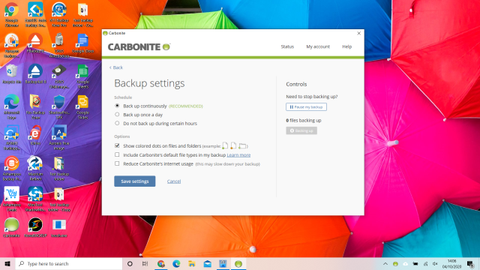IT Pro Verdict
Pros
- +
Slick UI
- +
OS-level file restoration
- +
Speedy backup
Cons
- -
No automatic backup for video files
Like Backblaze, Carbonite does one job: it quietly and continually uploads your personal files to the cloud, ensuring they’re recoverable no matter what befalls your computer. Also like Backblaze, it offers unlimited storage for a single PC or Mac, and by some curious coincidence the annual price for the basic service is identical too.
There are some differences, however. One is speed: Carbonite uploaded our files around 40% faster than Backblaze, backing up two gigabytes in just 35mins 27secs. Carbonite also distinguishes itself by overlaying a green dot onto each file’s icon as it’s backed up, with yellow dots indicating items whose upload is pending. This provides a great at-a-glance view of your backup status – and any dot-less files can be instantly added to Carbonite’s backup set by right-clicking on them and selecting “Back this up” from the contextual menu.
Carbonite also provides a nicely polished way to get your files back, adding a virtual drive to the Windows Explorer from which you can browse and extract your backed-up files. Right-click on a file and you’ll see up to 12 previous versions, any of which can be restored to the local file system with a click.
While all of this is very agreeable, the experience is soured by some mean restrictions on what can be uploaded. Carbonite will back up a single external drive, but if you want to protect two drives you’ll need to step up to the Plus tier, which costs a distinctly stiff $112 per annum. With a basic subscription, the software won’t automatically upload video files either, even if they’re located in a folder that’s marked for backup: you’ll have to manually mark them for protection.
Lastly, it’s a minor grizzle, but we’d appreciate it if Carbonite’s encryption options were more flexible. You can configure a private key at the point of installation or choose to let Carbonite manage it for you – but once you’ve made your decision, there’s no option within the program to revoke or change it later.
Still, as long as you don’t need to back up video files or multiple external drives, Carbonite remains an attractive choice. It won’t help with local backups or disk imaging tasks, but with its speedy uploads, handy coloured dots and integrated restore interface, it’s the slickest cloud backup service around.
Darien began his IT career in the 1990s as a systems engineer, later becoming an IT project manager. His formative experiences included upgrading a major multinational from token-ring networking to Ethernet, and migrating a travelling sales force from Windows 3.1 to Windows 95.
He subsequently spent some years acting as a one-man IT department for a small publishing company, before moving into journalism himself. He is now a regular contributor to IT Pro, specialising in networking and security, and serves as associate editor of PC Pro magazine with particular responsibility for business reviews and features.
You can email Darien at darien@pcpro.co.uk, or follow him on Twitter at @dariengs.