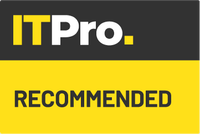IT Pro Verdict
If you're on Windows 8 we definitely recommend updating to Windows 8.1 as soon as possible. It rectifies a number of issues which plagued the original release and whilst it's not perfect, 8.1 is a step in the right direction.
Pros
- +
It's free; Customisation options added; SkyDrive tightly integrated
Cons
- -
Start Button not fully functional; Still no unified inbox; Upgrading from Preview can be troublesome
Microsoft's Windows 8.1 is now available to download from the Windows Store for free and addresses a number of criticisms levelled at the Windows 8 operating system.
Microsoft has enhanced basic features such as search, improved built-in apps such as the Mail and increased the customisation options ten-fold.
Installing Windows 8.1 varies depending on the version of the operating system you have. Consumers with regular Windows 8 are able to download the update directly from the Windows Store. However, Windows 8 Enterprise users, volume licensees, and MSDN and TechNet subscribers are required to obtain 8.1 as an ISO image and install this.
So what benefits does the 8.1 update bring?
Latest Windows 8 apps
As of 6 December, Microsoft has launched a Bing Maps Preview app, which is built-specifically for Windows 8.1. Users can navigate views in 3D and at street-level, search within the app and see traffic information.
Microsoft has also updated its Lync app. Users can now run the app side-by-side with any other program, answer calls from the lock screen and even take control of a presentation started by another colleague.
The Start button
The Start button has returned to the bottom left hand corner of the desktop but don't get too excited. A traditional left click switches users between the Live Tile interface and desktop, whilst a right click brings up the power user menu (Win + X).
These features were already available on Windows 8 - Microsoft has just added the Start Button icon into the corner. There's only one material difference. When you hit right click on the button you get access to more programs including Device Manager, Control Panel, Network Connections and even have the option to shutdown the machine.
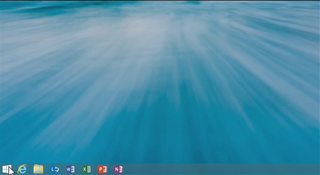
It's not possible to access programs from the Start button so you'll either have to pin shortcuts to your taskbar/desktop or go to the Metro interface to open them. It would have been nice to see Microsoft allow users the option to reinstate the Start Button's original functionality.
Boot directly to desktop
The desktop is where the majority of enterprise users get their work done, so it was baffling when Microsoft forced users to navigate through the Live Tile interface on Windows 8.
To enable this setting hit right click when on the desktop followed by Properties. Click on the Navigation tab and then check the box next to the "Go to the desktop instead of Start when I sign in" option.
There is another option marked "Show my desktop background on Start". If you tick the box next to it, the Start Screen will now have the same background as your desktop when you switch to it. It's also possible to configure your machine to boot directly into an app or the app view if you wish.
Desktop users may also wish to disable hot corner features as it can get distracting when the mouse hovers over these areas. To do this go to PC settings > PC and Devices > Corners and edges.
Improved multitasking & resizing
In Windows 8 it was only possible to use two Live Tile apps on screen at the same time. You were also restricted to an 80:20 split. Windows 8.1 allows users to open up to four apps on screen at the same time and change the size of each window to suit your needs. This allows you to make better use of your displays.

Microsoft has introduced more Live Tile resizing options too. You can have giant tiles for frequently used apps or tiny squares for not-so-commonly used ones. It's possible to select multiple apps at the same time and resize, uninstall or rearrange them.
Internet Explorer 11
Microsoft has been hemorrhaging web browser market share in the face of strong competition from Chrome, Firefox and Safari for years. Will the introduction of IE 11 do anything to convert users back to the default Windows browser?
The signs are positive. Not only is IE 11 one of the most touch friendly apps on the market - with easy to hit icons and plenty of options accessible from the address bar, but it's also the fastest according to the Sunspider benchmark. IE 11 loads pages in an average time of 155ms, compared to 220ms for Google's Chrome.
You can open an unlimited number of tabs in IE, and snap browser tabs together side-by-side. Microsoft has finally introduced tab syncing between devices. Just open a new IE tab window, and then look for the names of your other PCs at the bottom of the page.
Another user friendly feature is the Reading List so you can bookmark articles to read later. To activate this click on the Star icon in the address bar, then the Share icon.
Mailbox
Microsoft has made numerous enhancements to the default Mail app to make it finger friendly. Tapping on an email brings up a wealth of options including the ability to move, flag, mark as unread, delete or open up the email in another window. It's also possible to sync and print emails by tapping on 'more' options button.
The sidebar has more options allowing users to quickly switch between flagged emails, folders and favourite contacts. We're still disappointed at the lack of a unified inbox, which has become a common feature especially in mobile devices.
Smarter search
Searching on Windows 8 was not user friendly. Launching the search menu made a list of apps pop up and searching itself was defaulted to look through apps. Not ideal.
In Windows 8.1 the search menu no longer hijacks the whole screen. Instead it pops out of the right-hand side leaving the majority of the screen unobstructed. Searching in Windows 8.1 is superior too. The OS is now set to search everything so it will search Settings, Files and the web thanks to Bing.

Enhanced support for BYOD
Microsoft claims Window 8.1 will make it easier for businesses to implement BYOD policies by increasing the device management options.
Windows 8.1 has New Open Mobile Alliance Device Management (OMA-DM) support built in. End users can access network resources from any internet connection securely. Devices can be enrolled in management policies so users will be able to get access to enterprise portals, work files and corporate apps.
IT admins can control the way the Start Screen looks - giving employees a consistent experience across devices. Admins will also be able to enforce dynamic control access policies. This means that when a device is removed from the network, users will no longer be able to access enterprise data.
Despite initially stating that Windows 8 would be made for 10in+ screens, Microsoft has expanded support for smaller devices. There are a number of 8in tablets in coming including the Dell Venue 8 Pro and and Lenovo Miix2.
Automated app updates & SkyDrive syncing
This was another feature which was left out of the original OS. It's easy to activate. Go to the Store, swipe from the right-hand edge to bring up the Charms menu and select Settings. Then choose App Updates and switch them on.
All documents are now saved to Microsoft's SkyDrive cloud repository by default. Of course it's still possible to save files locally, but if you've got multiple devices the ability to pull them from the cloud is invaluable.
Users are given 7GB of cloud storage for free and it's possible to get increments of 10GB at 6 per year.
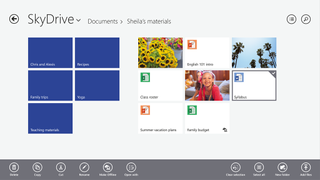
Better connectivity and security
Microsoft has beefed up connectivity in Windows 8.1 with tablets and PCs now able to connect to VPNs automatically when users click on an internal application or URL.
Windows 8.1 devices with built-in 3G/4G connectivity will also be able to act as a portable hotspot.
NFC support is enhanced too. Users can theoretically pair their device with peripherals without having to go through a complex syncing process. Microsoft claims users will be able to attach an NFC tag to a printer and connect to it by tapping their device, for example.
Overall
Windows 8.1 brings a wealth of upgrades to Microsoft's OS, enhancing the user experience by increasing customisation options and beefing up touch support. There is still work to be done, but if Microsoft continues to listen to customer feedback then the latest edition of Windows should start to win over consumers and the enterprise.
Verdict
If you're on Windows 8 we definitely recommend updating to Windows 8.1 as soon as possible. It rectifies a number of issues which plagued the original release and whilst it's not perfect, 8.1 is a step in the right direction.
Min system specs: 1 GHz processor or faster with support for PAE, NX, and SSE2
2 GB RAM / 20 GB available hard disk space
1024 × 768 screen resolution
DirectX 9 graphics processor with WDDM driver