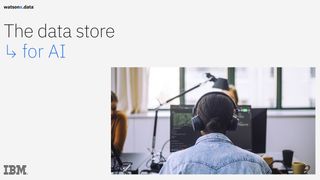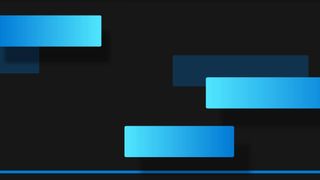How to recover deleted emails in Gmail
Learning how to recover deleted emails in Gmail is straightforward and can save a lot of time and hassle

Knowing how to recover deleted emails in Gmail can be a handy skill to avoid overlooking important correspondence and ensure your communications are up-to-date.
Deleting emails accidentally or in the heat of the moment is common, and we’ve all been there. When dealing with a wave of emails each day, accidentally hitting the wrong button and deleting something is easily done. But don’t worry, it’s possible to recover these deleted emails.
Gmail has built-in mechanisms to prevent you from losing data, and these tools can also help you to recover emails that you've deleted on purpose but then need to retrieve at a later date.
However, It should be noted that these safety mechanisms aren't foolproof, and you won't be able to retrieve every email in Gmail. It's good practice to ensure that you make a note of any important information outside of your email inbox, just in case anything happens to it.
That said, understanding how to recover deleted emails in Gmail is an essential tool for any worker.
This guide outlines how you can recover any deleted correspondence, but specifically in Gmail. We also have a guide on how to recover deleted emails in Outlook if you are experiencing a similar situation on that service.
How to recover deleted emails in Gmail
It can be fairly easy to accidentally delete an email, or delete something you later realise is important, and Google understands this. Gmail, like many other email platforms, is designed in a way that when the delete button is used, the message is moved to another folder, rather than being removed outright.
Get the ITPro. daily newsletter
Receive our latest news, industry updates, featured resources and more. Sign up today to receive our FREE report on AI cyber crime & security - newly updated for 2024.
This folder, known as Trash or Bin depending on your region, allows you to review and recover deleted emails as necessary. However, by default, Gmail will only hold these deleted messages for 30 days, after which time the content is lost forever.
There are some exceptions to this rule. Those organizations using Google Vault can implement policies that allow users to recover deleted emails in Gmail that are older than 25 days, provided it meets specific retention rules.
It's also possible for Admins to recover permanently deleted data - i.e. emails that have been deleted from the Trash or Bin folder - up to 25 days after the date of deletion. This should be seen as a last resort, as once the data becomes older than 25 days, it is truly lost forever.
Recover deleted emails from the Bin or Trash folder
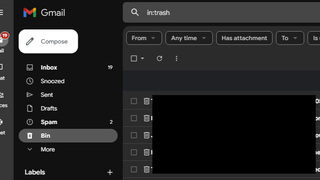
If you do accidentally delete an email and you haven't cleared the Trash yet, do the following:
- Head to the Bin or Trash folder, which should be displayed on the left sidebar
- Search for the email you think might be gone for good. If you're not sure what it was called or can't remember any other information that may appear in it (such as the recipient), you can browse through the entire folder and reorder the Gmail folder if you so wish.
- When you've found the email, you can send it back to your inbox or file it away in a folder by clicking on the folder icon under the search bar
- You can also return it to its previous location by tapping the x' next to the Trash icon by the subject line.
Note: If you happen to have permanently deleted your email from the Trash, or 30 days have elapsed since you deleted it then you'll have to dig a little deeper. This is because Gmail automatically clears emails from the Trash 30 days after they were placed there.
What if I can't find my email in the Trash folder?
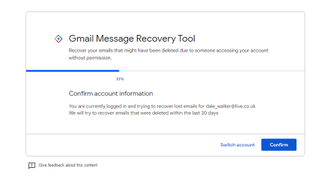
If the email is not in your Bin or Trash folder, it's very likely that you have either emptied the folder previously, and so deleting everything in the process, or you have manually hit "Delete Forever" on the email itself.
This generally means the email can't be recovered, however you can log a ticket with Gmail's Support Team, who can look into retrieving the email for you. However, this is unlikely to be successful.
This support tool is generally only useful for those looking to recover a deleted email in Gmail that has disappeared as a result of account compromise, rather than user action.
To create a ticket with Gmail support, follow these steps:
- Head to Gmail's missing email web page
- Fill out the form with the necessary details, such as the email address from which the emails have been deleted, whether you are currently logged in, and a short description of the problem
- Once filled out, click on the Submit button
This will be a bit of a long shot for most scenarios, but it is worth submitting a ticket as soon as you spot the issue - the longer you wait, the less likely you will be able to successfully recover a deleted email in Gmail.
I can't find the Bin or Trash folder
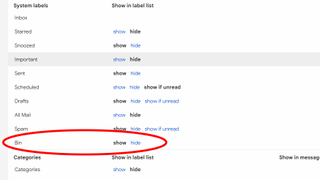
Sometimes the Trash folder is hidden from view. If you can't see the folder, do the following:
- Click on the cog icon at the top right of the window
- If Quick Settings is enabled, click "See all Settings"
- Click the Labels tab
- Find the Bin or Trash labels in the list displayed, and click on the 'Show' button
You will now be able to see the Trash folder and recover any emails found in there.

Clare is the founder of Blue Cactus Digital, a digital marketing company that helps ethical and sustainability-focused businesses grow their customer base.
Prior to becoming a marketer, Clare was a journalist, working at a range of mobile device-focused outlets including Know Your Mobile before moving into freelance life.
As a freelance writer, she drew on her expertise in mobility to write features and guides for ITPro, as well as regularly writing news stories on a wide range of topics.