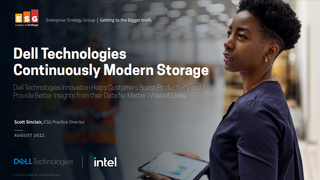How to delete a Gmail account
Our step-by-step guide on how to close your Google email account for good
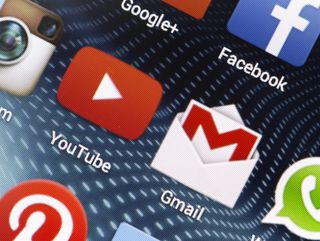
Despite being the most popular email service in the world, many are not sold on Google's Gmail service. Whether it's about privacy or just a matter of taste, there are many valid reasons to delete a Gmail account.
Since its launch in 2004, the free-to-use app has built up a user base of almost 2 billion, largely due to the fact it is also bundled in with the Workspace productivity suite (formally known as G Suite). However, in that time there have been a number of issues and updates that have annoyed some users. These include security mishaps, outages, and the ever-increasing use of targeted advertising.
Whatever the reason, it's relatively easy to delete a Gmail account. And even if you're not sure, or happy with the service, it's important to know the option exists and how it's done.
Deleting a Gmail account
Before you delete any email account, the first thing you want to do is make sure all your contact details have been exported. It’s probably worth checking whether there are any emails you want to download or forward to your new email account, before everything is deleted.
You will need to access a desktop or laptop computer with an internet connection, as Gmail apps can't be used to delete accounts. Also, mobile browsers are too difficult to use in these circumstances.
1. In a web browser, go to Google account page: https://myaccount.google.com.
2. Click on the sign-in button in the top right corner and enter the details for the Gmail account you wish to delete.
Get the ITPro. daily newsletter
Receive our latest news, industry updates, featured resources and more. Sign up today to receive our FREE report on AI cyber crime & security - newly updated for 2024.
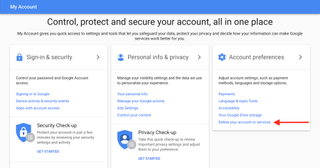
3. Once you have logged in, look for "Account Preferences" – this will be in the topic boxes in the centre of the web page.
4. Then click on "Delete your account or services".
5. On the next page, click on "Delete Products". You will be asked to enter your password again.
Note: Before you delete your account, it's a good idea to download a backup copy of your data.
6. Follow the "Download Data" link to download a full copy of your Gmail messages via Google Takeout.
7. When that's backed up, click on the trash icon next to Gmail.
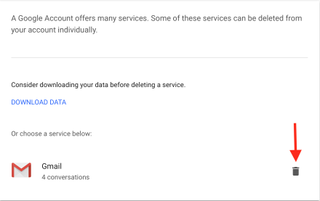
At this point, if you use other Google services, you will have to provide an alternative email address to continue using them.
Note: that Gmail may already have a secondary address you used when setting up this Gmail account.
To continue using these services, you will have to send a verification email to this alternative email address. Once that email has been received, click on the verification link to verify the new sign-in address.
Once you have signed in with this alternative email address, the deletion of your Gmail email account will be finalised.
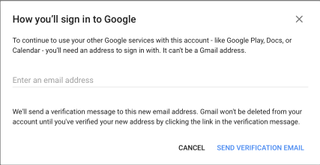
If you have used IMAP to access Gmail, only messages copied to a local folder will be kept. Any other emails will be deleted, and folders synchronised with the closed Gmail account will also be removed.
How to delete Gmail account from phone
As simple and straightforward as it is to delete a Gmail account on a computer, it's also very easily done via a smartphone. Given the way in which the majority of us browse the web and check our emails, it is quite likely that many would have a preference for using their handsets.
How to delete Gmail account from iPhone
- From the home screen tap 'Settings'
- Scroll down to 'Passwords and Accounts'
- Select 'Gmail' and hit the button to 'Delete Account'.
- After that, it's just a case of confirming the choice by selecting 'Delete from my iPhone'.
How to delete Gmail account from an Android phone
For Android users:
- Open the Settings menu
- Navigate to either 'Accounts' or 'Users and Accounts' – it may be different depending on the manufacturer of your device, as Samsung, OnePlus, and Google all have their own UIs.
- From here tap the Gmail account you wish to remove.

Jane McCallion is ITPro's deputy editor, specializing in cloud computing, cyber security, data centers and enterprise IT infrastructure. Before becoming Deputy Editor, she held the role of Features Editor, managing a pool of freelance and internal writers, while continuing to specialise in enterprise IT infrastructure, and business strategy.
Prior to joining ITPro, Jane was a freelance business journalist writing as both Jane McCallion and Jane Bordenave for titles such as European CEO, World Finance, and Business Excellence Magazine.