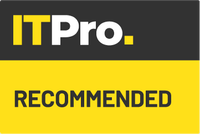IT Pro Verdict
Pros
- +
Easy to install
- +
Solid scan speeds
- +
Good quality output
- +
Great paper handling
- +
Powerful software and colour LCD panel
Cons
- -
Difficult to scan passports
Small businesses short on desk space will love Canon’s compact imageFormula DR-S150: it’s nicely compact and supports both wired and wireless networks, so you can locate it wherever is convenient.
Don’t think that small means cut-down, however. The ADF has a generous 60-page capacity, and its 4.3in colour LCD touchscreen makes it easy to access scan operations.
Indeed, it’s from here where you’ll begin setting up the DR-S150, by choosing whether to use USB or a network connection. If you go for the wireless option, the screen shows all available SSIDs, inviting you to tap on one and get connected right away. We opted for a wired connection, but you can switch between interfaces at any time with a couple of taps.
Installing the software on a Windows 10 desktop was just as easy, yet slightly slower. It took around 15 minutes to download and install the latest drivers, along with Canon’s CaptureOnTouch V4 Pro and Job Tool utilities. A little tool is also installed to help with wireless connections, while mobile users can avail themselves of Canon’s free CaptureOnTouch app for iOS and Android.
The desktop software is a pleasure to use, with a clear graphical design that makes it easy to set up scanning shortcuts with predefined settings. You’re first prompted to choose whether you want to scan in colour or mono, then to pick a resolution and specify whether you want simplex or duplex scanning, along with scan-optimising options such as blank page skipping, anti-skew and image rotation.
A variety of file formats is on offer too, including JPEG and PowerPoint; select PDF and the OCR option is automatically enabled, so your files will be searchable by default. If you don’t want this, just untick the “Add OCR information” box in the PDF settings window.
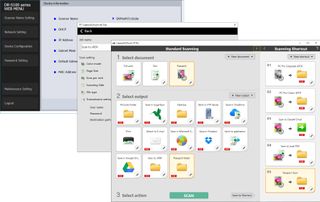
You also have plenty of options when it comes to setting a destination for your scan, including network folders, printers, SharePoint and FTP servers, and email addresses. Note that if you choose the email option, CaptureOnTouch doesn’t dispatch the file directly, but rather opens up your default client and creates a new blank message with the scanned document attached. Cloud features are a little unsophisticated too: there’s support for Dropbox, Google Drive, OneDrive, and SugarSync, but the integration is minimal, with scans simply dropped into your local sync folder.
On the plus side, batch-scanning capabilities are exemplary: you can use page counts, barcodes, zonal OCR, patch codes or blank pages to divide up a stack of papers into multiple individual jobs.
Once you’ve set up your shortcut with the correct scanning profile, batch controls and destination, you can assign it to any of 100 soft buttons that will appear on the scanner’s touchscreen. Walk-up-and-scan operations are just as easy: you simply tap the scanner’s CaptureOnTouch screen icon, choose a PC, and select a job from the list presented.

As for performance, the DR-S150 is officially rated at 45ppm – and that’s exactly what we saw when scanning big batches of double-sided bank statements, in both colour and greyscale, at 200dpi. There’s little need to go beyond that resolution, as these settings produce perfectly good searchable PDFs, but we tried dialling up the resolution to 300dpi and saw the scanner maintain 45ppm in greyscale, falling to 32ppm for colour scans. Pushing the resolution to the maximum 600dpi gave us still pretty good scan speeds of 17ppm in mono and 7.7ppm in colour.
We were more than satisfied with the DR-S150’s paper handling too. The scanner handled our collection of till receipts and wafer-thin courier waybills without any problems, and the anti-skew feature worked very well. The one caveat is that you can’t stick a passport straight into the ADF: instead, you can either slide it into one of Canon’s optional carrier sheets, or invest in the A4 flatbed add-on.
There’s really very little to criticise about the imageFormula DR-S150. It’s a neat little scanner with plenty of connection options, solid scan speeds, and good quality output – and the powerful software and colour LCD panel make it a breeze to use.
Canon imageFormula DR-S150 specifications
| Format | 600dpi A4 colour scanner |
| Scan speed | 45ppm at 200dpi mono/colour |
| Display | 4.3in colour LCD touchscreen |
| Connectivity | USB 3.2 Gigabit Ethernet 802.11n wireless |
| Scan type | Simplex/duplex |
| ADF | 60-page |
| Recommended monthly duty cycle | 4,000 pages per day |
| Bundled software | Canon CaptureOnTouch V4 Pro and Job Tool |
| Dimensions | 291 x 247 x 242mm (WDH, closed) |
| Weight | 3.3kg |
| Warranty | 1yr standard hardware warranty |
| Options (exc VAT) | A4 flatbed Unit 102, £278 5-sheet A5 passport carrier pack, £23 |
Dave is an IT consultant and freelance journalist specialising in hands-on reviews of computer networking products covering all market sectors from small businesses to enterprises. Founder of Binary Testing Ltd – the UK’s premier independent network testing laboratory - Dave has over 45 years of experience in the IT industry.
Dave has produced many thousands of in-depth business networking product reviews from his lab which have been reproduced globally. Writing for ITPro and its sister title, PC Pro, he covers all areas of business IT infrastructure, including servers, storage, network security, data protection, cloud, infrastructure and services.