How to block a number on iPhone
Tired of scam callers? Here's how to block unwanted calls on iOS

There are few things as annoying as spam calls. If you're waiting for an important business call, or simply trying to enjoy some time off, answering your phone to discover you've been targeted by a nuisance caller is a frustrating experience.
Spam callers exploit our habit of having our phone permanently switched on and in-hand, making them the ideal medium for rogue marketers and cyber criminals. Although GDPR regulations promised to put an end to nuisance callers, it's still an everyday occurrence for most - according to recent figures from Ofcom, Brits are subjected to a whopping 996 million nuisance calls and texts a year.
On the upside, if you own an iPhone, there are a number of methods you can use to block spam callers. The best part is the nuisance caller won't even realise they've been blocked, as this trick will send their calls straight to voicemail.
Here's our guide to block nuisance phone calls on every model of iPhone, from the iPhone 6 to the latest iPhone 12.
iOS 7 to iOS 14 using the 'Recents' tab
If someone has just called and you decide you don't want to hear from that number again, you can block the number by first opening the Phone app located at the bottom of the home screen. In the 'Recents' tab, you'll find a list of any recent calls, each with its own 'i' next to it. By clicking the 'i' and scrolling to the bottom, you can click 'Block this Caller'.
And that's it. It's an easy way to get rid of any nuisance calls you have just received.
iOS 7 to iOS 14 using the Blocked List

You can also block calls from contacts saved to your address book. To do this, head to the general iPhone settings menu app on the home screen and select 'Phone'.
Get the ITPro. daily newsletter
Receive our latest news, industry updates, featured resources and more. Sign up today to receive our FREE report on AI cyber crime & security - newly updated for 2024.
Scroll down until you see the 'Blocking and Identification' option, then 'Block Contact', which will show you a list of any blocked numbers. In iOS 11, you'll then be able to add a phone number manually or choose to head to the contacts screen where you can add a phone number from your contacts app. The number will then appear in your blocked list.
In previous iterations of iOS, you were only able to block numbers already in your contacts list, so you have to click 'Add New' and select the contact you want to block, and then hit confirm.
Blocking a number on iOS 10 and later
While you can still follow the above steps to block calls on iOS 10, 11, 12, 13 and 14, Apple's latest operating systems have allowed developers to come up with apps that block entire groups of callers through a tool called CallKit.
This means developers are launching apps that make it a whole lot easier for you to keep an eye out for unwanted callers, from telemarketing firms to fake insurance companies, and remove them instantly.
One of the most impressive and useful apps using Apple's call SDK is the 'Hiya' app, available for free on the App Store. It notifies you if an incoming call is suspected to be a scam or a nuisance company based on a shared database of numbers, including specific details of the type of fraudster trying to reach you. It allows for automated blocking if you just want it to stop all detected spammers getting through to you, or you can manually block them too. You can also use the app to manage your own list of blocked numbers, with an UI that is a little easier to use than the iPhone menus.
Blocking a number when the caller masks their ID
Getting around a call block is fairly easy to do. You can simply hide your caller ID in the iPhone settings, which will bypass any blocks and allow your call to go through. Your call simply appears as unknown, withheld or 'No Caller ID'.
Unlike 'hidden' or 'private', which tends to be users deliberately withholding their ID, 'unknown' numbers are those that your phone company has failed to recognise, typically when telemarketers or dodgy insurance companies try to get hold of you. Unfortunately, iOS users are still waiting on a feature that blocks all unknown calls, which is already available on Android.
Blocking hidden calls using 'Do Not Disturb'
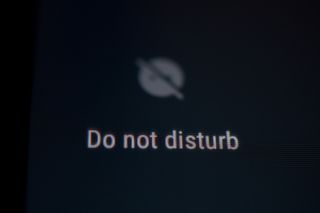
Antoher way way of blocking unknown callers is by modifying the Do Not Disturb feature to filter only numbers that your device does not recognise.
To do this, go to the Settings app and look for the 'Do Not Disturb' option. Click 'Allow Calls From', and then hit 'All Contacts'. This will allow all calls from numbers on your contact list to reach you while blocking out everything else.
Of course, the problem with this method is that it sends any call from a number not on your contacts straight to voicemail, although they can leave a message as normal.
Blocking numbers through a network provider
You can also try contacting your mobile phone provider to see if they provide any call blocking services. Sadly, most will only offer some vague advice about how to speak to telemarketers, and cannot put a block on specific callers or unknown numbers trying to reach you. In rare circumstances, a network may be able to uncover who the caller is, but this typically only happens during a police investigation.

Clare is the founder of Blue Cactus Digital, a digital marketing company that helps ethical and sustainability-focused businesses grow their customer base.
Prior to becoming a marketer, Clare was a journalist, working at a range of mobile device-focused outlets including Know Your Mobile before moving into freelance life.
As a freelance writer, she drew on her expertise in mobility to write features and guides for ITPro, as well as regularly writing news stories on a wide range of topics.




