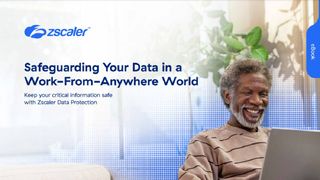How to stop the red flashing light on BlackBerry phones
BlackBerry’s red flashing light can be a useful notification or a source of annoyance - here’s how you can turn it off

BlackBerry’s red flashing light can be a useful notification or a source of annoyance - here’s how you can turn it off
The red blinking light found on BlackBerry handsets is almost a trademark feature, but not everyone wants a constant reminder that they have an email or text message waiting for them. Certainly, during working hours it might be a useful visual indicator but out of office hours or overnight it can prove incredibly annoying. The red light has even been known as a source of undue stress in many.
Fortunately, it’s possible to turn the red light of doom off with just a few simple steps meaning you can finally get some peace. The steps are slightly different depending on which BlackBerry model you own, and which version of the BlackBerry operating system you’re running.
BlackBerry OS 10
Step 1:
Find the Notifications settings
Navigate to the Settings menu either by finding the Settings app or by swiping down from the top of the screen and selecting Settings. Now you’ll want to find the Notifications option as this lets you control notification behaviour, which includes sounds, vibrations and the blinking LED light.
Step 2:
Channel Pro Newsletter
Stay up to date with the latest Channel industry news and analysis with our twice-weekly newsletter
Edit Profiles
You’re able to configure profiles based on different scenarios such as Meeting and Bedside. If you find yourself swapping between different profiles, you’ll have to edit each one separately. For this example, we can edit the Normal profile, which you will probably be using most of the time. Select this by tapping it in the list.
Step 3:
Disable the LED toggle
The next screen gives you all of the options you can adjust based on that profile. These include turning on vibrations and notification sounds when during a call. The one you’re most interested in is the LED toggle right at the bottom of the list. Tap this so the toggle switch turns grey and this will disable the flashing red light.
Older BlackBerry 7 and earlier handsets
Step 1:
Find the Notifications settings
Like above, you’ll need to amend individual profiles to disable the blinking light. From the home screen, select the Sound and Alert Profiles icon. Now select Advanced and highlight the profile you want to change. Press Menu followed by Edit.
Step 2:
Change alert behaviour
You’ll have to change the behaviour for each incoming type of alert, such as email or call. Change the Repeat Notification type for LED Flashing to None. After this, the red light should blink no more.
Step 3:
Disable the flashing lights for wireless coverage and Bluetooth
On certain handsets there’s another set of blinking LEDs that indicate your BlackBerry is connected to a wireless network or through Bluetooth. You can disable these by selecting the Options icon on your home screen. Select Display followed by Screen Display. Select the LED Coverage Indicator checkbox to remove the tick, press the menu button and select Save.
To disable the Bluetooth notification you need to select Manage Connections from the home screen. Now navigate to Networks and Connections followed by Bluetooth Connections. Press the menu button and select Options. Then clear the LED Connection Indicator checkbox. Press the menu button again and select Save.