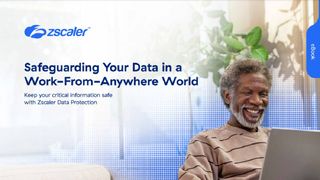How to fix a stuck Windows 10 update
Various steps for safely fixing a stuck Windows 10 update, helping you to quickly regain access to your system without losing data

Windows 10 remains one of the most popular operating systems on the market, but that doesn't mean it's always a joy to use. A stuck Windows 10 update is something many users will run into at some stage, and Windows doesn't exactly make it obvious how to fix the issue.
Windows 10 usually handles the update process without a problem, but occasionally the OS will run into something that causes the Windows updater to become stuck. This usually appears in the form of a frozen blue updating screen or a never-ending updating animation.
A stuck Windows 10 update will lock you out of the main operating system, preventing you from accessing data and applications. Attempting to brute force your way past this stuck update is not always the best idea, and you should resist the urge to simply turn off your machine until you have tried the steps below.
How to fix a stuck Windows 10 update
To fix a stuck Windows 10 update screen, the first thing to try are the following keyboard shortcuts that should force open some system menus.
However, these will only work if your Windows 10 update screen appears to still be loading – i.e. the update animation is still moving. If the update screen appears to be frozen, it's likely you won't be able to interact with your system at all, and so you will need to skip ahead to the next tip in this guide.
Using Ctrl-Alt-Delete to fix a stuck Windows 10 update
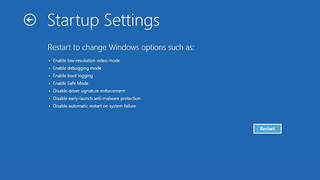
The first thing to try is the Ctrl-Alt-Delete shortcut, which is used to bring up the Windows Task Manager. This tool lets you shut down specific applications that may be causing an issue, as well as tools for logging in or out of a system.
- Press the keys 'Ctrl', 'Alt', and 'Delete' on your keyboard at the same time
- This should provide you access to the login screen, which will let you sign in as normal
- Once you're in the system, you can try to update the OS again
If the keyboard shortcuts are not working, it's likely that your system has frozen entirely, and so requires different treatment. The first thing to do is to check there are no software conflicts causing your system to freeze and preventing it from updating.
To check this, we need to open Windows in Safe Mode, which disables all other non-essential software. We won't detail these steps here, but we have a handy guide available on how to boot Windows 10 in Safe Mode.
Get the ITPro. daily newsletter
Receive our latest news, industry updates, featured resources and more. Sign up today to receive our FREE report on AI cyber crime & security - newly updated for 2024.
If your system boots successfully, Windows should then install the update and allow you to restart your system as normal.
Using System Restore to fix a stuck Windows 10 update
If rebooting your system into Safe Mode does not fix the issue, you can try reverting your operating system back to a previous state, one where updates were functioning properly.
Windows typically creates snapshots of your operating system automatically when updates are downloaded and installed, so you should be able to restore your OS to a moment when updates were working correctly.
To access this function:
- Follow whichever steps above you used to access the Recovery Menu
- Click Troubleshoot
- Click Advanced Startup Options
- Click System Restore
- The next screen will guide you through selecting an appropriate restore point
You can also use this method to access Startup Repair, which is a more in-depth approach that prompts Windows to attempt to fix any issues preventing it from booting successfully.
Reinstall Windows to fix a stuck Windows 10 update
If the above steps fail, you could attempt a reinstall of Windows, which will almost certainly solve the issue. However, this is considered the 'nuclear option'.
We recommend taking a look at our guide on how to install Windows 10 for further information, as it's a fairly involved process that could cost you your data if done incorrectly.
How do I know if my Windows 10 update is stuck?
The Windows 10 update screen contains an animated loading spiral, and so if this spiral stops spinning it's a sign that the system has frozen. This may happen intermittently during the update, but your system should recover almost immediately each time.
However, a system can stall and become unresponsive even if the update spiral is moving. This is usually the case when an update is taking much longer than expected – if an update has been running for 10 minutes or more and the loading percentage has not changed, it's likely the system has stalled.
Dale Walker is the Managing Editor of ITPro, and its sibling sites CloudPro and ChannelPro. Dale has a keen interest in IT regulations, data protection, and cyber security. He spent a number of years reporting for ITPro from numerous domestic and international events, including IBM, Red Hat, Google, and has been a regular reporter for Microsoft's various yearly showcases, including Ignite.