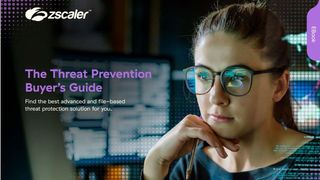Windows 7 ends: what do you do next?
From SMBs to big business and individuals, after 10 years it's time to move on from Windows 7

If I had a pint every time I’m asked “so why is Microsoft killing Windows 7?” in my local pub, I would never need to buy a drink again. This is usually followed by: “There’s nothing wrong with it, I know what I’m doing, and I don’t like that fancy-schmancy Windows 10 touch nonsense”. If I am truly lucky, there’s an almost inevitable “they just want to force me to use me to feed their advertising, sniffing everything I do”.
It’s a hard thing to argue against. The reality is that, to the man in the street, a Windows 7 laptop or desktop is capable of perfectly good work.
Being forced to upgrade, or to buy new hardware, for no meaningful perceived benefit, is something that jars to a small business owner. And it’s even worse for a home user, who can’t claim the VAT back and offset the purchase as a business expense against tax.
It’s easy to be glib, to trot out the standard lines about “Windows 10 is a much more secure operating system”. Which usually gets a raised eyebrow. If I even dare to venture into the realms of “it’s much better built, stronger, and more capable”, I consider myself lucky if I get a grimace and a muttered “nothing’s wrong with my machine”.
Excuses, excuses
So I thought it was about time that we put this topic to bed. Windows 7 is about to run out of support from Microsoft – unless you’re a large corporate that has found itself in the unenviable position of having a large estate of Windows 7 and no time to move away from it, and are resolved to writing Microsoft a huge cheque to keep the lights going for a year or two. And, if you are in that position, you should be inviting me along to have a word with your directors, preferably as a prelude to firing some of them.
Yes, there are specific vertical applications and installations where Windows 7 is perfectly fine to keep running. But the conditions attached to this are strict and non-negotiable. For example, if you have a set of hardware that’s not connected to the internet, and which is completely and irrevocably locked down, you might have an excuse. If some third-party piece of hardware, often machine control for an industrial press or a CAT scanner, has a control app that’s so stupendously badly written that it will only work on Windows 7, you have an excuse. But only if there’s absolutely no way that users can access the platform, either from a local network or plugging in a USB stick.
It’s a painful reality that there’s a lot of process control equipment out there that just about runs on Windows 7. The view is taken that this is a piece of equipment with a 20-year lifespan as a minimum. And it’s not unusual to find that the original developers have simply vanished into thin air. If you think having your desktop flatbed scanner dropped by Windows is a bad thing, wait until it’s the building-sized, multi-million-pound device that keeps your company running.
Get the ITPro. daily newsletter
Receive our latest news, industry updates, featured resources and more. Sign up today to receive our FREE report on AI cyber crime & security - newly updated for 2024.
But, even for those exceptional examples, which are real and not to be underestimated, there should be mitigation in place. Have you really tried to run the app on Windows 10? Have you explored the Compatibility Troubleshooter? Have you tried “Run this program in compatibility mode for Windows 7”? That tool goes all the way back to Windows 95, which I found surprising. But it was a good reminder of just how hard Microsoft has worked to keep backwards compatibility alive in Windows 10.
No excuse
Here are some more likely scenarios. Maybe you have a business-critical app and it’s not possible to reinstall it onto a new computer. Maybe the original installer has gone missing and the developer has gone to run a bar in Ibiza. Maybe it was something thrown together in Access by your teenage offspring over a decade ago and they have grown up, got married and forgotten about it.
At this point, you need to have a long, hard discussion with yourself. If you’re in this position then you are, like a cartoon character, already off the side of the cliff running on thin air. And you are about to fall. There’s no way to get around this fact – your business is at risk and it’s absolutely and irrevocably your fault.
What should you be doing? The first and most important thing is to clearly assess the situation. It’s a really good idea to get a mate to help, because they might spot something you have missed. Or not make the same bad assumptions that are cluttering your head.
Practical steps
Let’s start with the home user with a Windows 7 laptop. The most immediate and important thing you must do is to ensure that there’s no data on the device that would be lost in the event of a disaster. That means facing up to the cold hard reality of having copies of important information. This must be done until you’re absolutely comfortable with the thought that this computer could expire in five minutes’ time and everything be irrevocably lost.
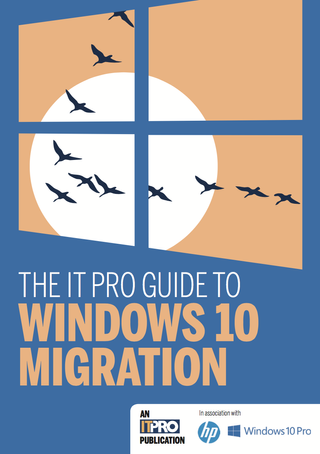
The IT Pro guide to Windows 10 migration
Everything you need to know for a successful transition
Once you have got to that point, and only when you have, you can think about doing a thorough cleanup of the machine. Microsoft support might be stopping, but is your machine actually up to date anyway? Have you got the very latest versions of Chrome or Firefox installed? Have you removed every bit of old crud that you don’t need any more? And, finally, what about the antivirus situation? Maybe you can download one of the excellent name-brand free antivirus solutions, and these often still run on Windows 7.
Then think about moving your apps forward. It’s far better to run a newly released version of LibreOffice than an unsupported decade-old version of Microsoft Office. I know you might be tempted to keep that somewhat dodgy copy of Photoshop, but there are excellent alternatives available now. Bring everything up to date as far as possible.
Then look at the hardware you’re using. Is it possible to drop some more RAM into it for a low cost from one of the third-party hardware vendors? What about replacing that dodgy old rattling hard disk with a new SSD? Obviously, you don’t want to spend much money here otherwise it’s cheaper to buy a new computer. But a small spend can really rejuvenate a machine.
Once you have appropriate backup and archiving in place, you can be at least reassured that when the device dies, you won’t lose important information. Because a laptop that came with Windows 7 – or, even worse, Windows XP and was then upgraded – could be a decade or more old. And that’s something that is going to die.
Business decision
For a business user, there are other factors at play. First, the cost of the hardware should not be a barrier to an upgrade. When Dell wants £469 for a 17in Inspiron laptop with a modern CPU, 8GB of RAM and a 1TB hard disk, and wants just £45 for one year of premium support and on-site service, is it really sensible to keep that travelling salesman running around with a Windows 7 laptop that might expire at any time? What’s the cost to the business of three days of their downtime while you scramble to buy a new laptop, get it set up and delivered out to their overnight hotel?
If you have a custom app installation, look at virtualising the whole Windows 7 environment and wrapping it into a virtual machine. With this, you can run the VM within a Windows 10 environment, by “shrinkwrapping” the old platform within a container. The advantage here is that this also gives you a consistent virtual hardware platform, and there are tools that can move a VM back onto real hardware if you need to do so.
In conclusion, the reality is that Windows 7 is going out of support. And it’s a wake-up call for business and home users. No, you don’t need to junk your existing device. But there are many things you can, and really should, be doing to ensure that keeping it running, even as a backup to a new device, is not something that’s fraught with risk, complication and (at worst) data loss.