IT Pro Verdict
The px4-300d NVR works well as a simple plug and play video surveillance solution and supports a wide range of third party IP cameras. However, we weren’t impressed with the Arcus interface and its annoying habit of losing IP camera feeds.
Pros
- +
Easy deployment; Auto IP camera detection; Simple recording and playback features
Cons
- -
Quirky Arcus interface; Keeps losing contact with cameras
As part of the partnership between Lenovo and EMC, the Iomega business network storage products have been rebranded as LenovoEMC. Along with a wide range of desktop and rackmount NAS appliances, this product family includes a couple of network video recorders and we take a look at the px4-300d NVR.
Rather than create a new hardware platform, LenovoEMC has taken a standard px4-300d NAS appliance and added Milestone's Arcus IP video surveillance software to it. This means the NVR version includes all the standard NAS and IP SAN features plus cloud backup services.
The appliance is powered by a 1.8GHz D525 Atom teamed up with 2GB of DDR3 memory. It's also got four SATA hot-swap bays and our review unit included a couple of 2TB drives.
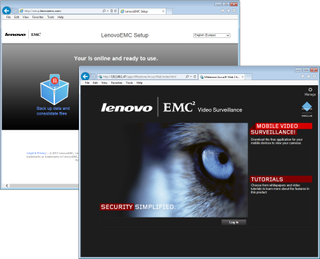
The discovery portal takes you straight to the appliance's Arcus web management interface Installation
Setup is straighforward using the LenovoEMC Setup web portal. This discovers the appliance and takes you to the main administration web console where you select the MileStone Arcus component.
It's quicker if you know the IP address of the appliance as entering this in a web browser directs you straight to the Arcus login page. Your next step is to add your cameras to the network where the appliance attempts to auto-discover them.
For testing we used the Axis Q1755, TrendNet TV-IP262PI, D-Link DCS-6511 and D-Link DCS-7513 IP cameras. After a few minutes, they popped up in the Arcus interface with each one flagged as requiring attention.
All we needed to do was enter the appropriate login credentials for each one and they then became fully operational. We had less luck with Compro's latest TN600W PTZ IP camera as the appliance wouldn't discover it or talk to it when we added it manually, even though we see from the camera's own web interface that it was working.

The Arcus interface displays all camera feeds but you can't decide which order you want them shown in
Recording and motion detection
When you add a camera to Arcus, continuous recording to the appliance's video vault is enabled by default. From each cameras' settings page you can turn this on or off and decide how many days you want to keep them for.
The page shows you how space is being used by the selected camera and you can delete all recordings with one click. Frame rates, resolutions and MJPEG, MPEG-4 or H.264 codecs can be set for each camera and, where supported, the image can flipped vertically or horizontally.
A separate section for each camera is provided for setting up motion detection. Using the thumbnail view, you highlight the sectors where you want it disabled and play with the sensitivity and movement detection slidebars. When motion is detected in the thumbnail view it is highlighted in green making it easy to adjust your settings.
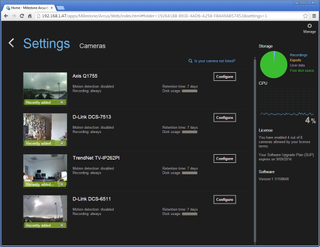
You can modify each camera feed by choosing a codec and resolution and enabling continual recording
Video playback and export
Video recordings are accessed directly from the Arcus interface by selecting a live view and clicking on the tiny playback button underneath it. This brings up a slider bar that is used to fast forward and reverse through the latest recording.
A calendar alongside can be used to select a specific start date and time. Controls on each side of the slider bar can be used to play backwards or forwards from that point. For closer examination, arrows on each side of the main view can be used to step through the recording frame by frame.
When in playback mode, you can export recordings and download them to external devices. Selecting this option brings up start and finish calendars which you use to pick the period you're interested in.
You then hit the export button and Arcus creates a video clip on the appliance. It can then be viewed from the Arcus interface and downloaded to the local monitoring PC. The clip is saved as a Matroska (MKV) file so you'll need a utility such as VLC media player to view it.
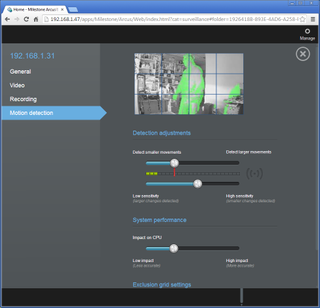
For motion detection any activity is highlighted in green to help when tweaking the sensitivity settings
A quirky interface
The NVR is not without its problems which arise from the Arcus interface. You can't customise the home page and move the camera views to suit as each one appears in the order it was discovered.
All views are auto-resized when you change the shape of the web page but you can't drag and drop them to other positions. A user definable grid view would be useful.
Another problem was the NVR occasionally lost contact with some of our cameras. Sometimes, they would magically reappear in the live view but it often required a reboot to get them back. Conclusion
The px4-300d scores well for its automatic IP camera discovery making deployment very simple while recording and playback features are easy to use. However, we would prefer more customisation options for the MileStone Arcus interface and if you don't need the myriad NAS and IP SAN features included as standard, you're paying for a lot of stuff you'll never use.
Verdict
The px4-300d NVR works well as a simple plug and play video surveillance solution and supports a wide range of third party IP cameras. However, we weren’t impressed with the Arcus interface and its annoying habit of losing IP camera feeds.
Chassis: Desktop
CPU: 1.8GHz Atom D525
Memory: 2GB DDR3
Storage: 4 x hot-swap SATA drive bays
Array support: RAID0, 1, 5, JBODs
Network: 2 x Gigabit
Other ports: 1 x USB3, 2 x USB2
Power: External PSU
Management: Web browser
Software: Milestone Arcus Video Surveillance (max. 16 cameras)
Dave is an IT consultant and freelance journalist specialising in hands-on reviews of computer networking products covering all market sectors from small businesses to enterprises. Founder of Binary Testing Ltd – the UK’s premier independent network testing laboratory - Dave has over 45 years of experience in the IT industry.
Dave has produced many thousands of in-depth business networking product reviews from his lab which have been reproduced globally. Writing for ITPro and its sister title, PC Pro, he covers all areas of business IT infrastructure, including servers, storage, network security, data protection, cloud, infrastructure and services.


