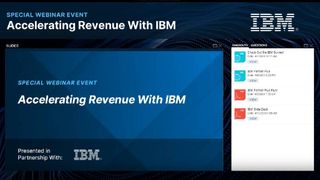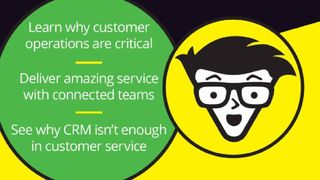Bootmgr is missing – what does this mean and how do you fix it?
This seemingly nightmarish error is actually not as bad as it seems

Normally, we would expect technology to function as it's supposed to every single time we use it, but we know from experience that this is far from the case.
Many people tend to panic when things stop working, especially when you load up your machine and it doesn't boot correctly. Every now and then, you might see a scary "bootmgr is missing" message instead of the comforting Windows desktop. Although this is not a light issue, there's no need to fret as there's an easy fix.
Should I upgrade to Windows 10? How to create a USB rescue kit for your PC Best antivirus for Windows 10
The software that walks you through the startup process comes preinstalled with your Windows device and is called the Windows Boot Manager, or "bootmgr". It is necessary for Windows to function properly as without it, you won't be able to automatically load up your operating system (OS). Without this crucial piece of the puzzle, you would need to manually start up your OS by using the BIOS to manually execute winload.exe. The boot manager normally handles this process, which obviously makes your life a lot easier.
Even though error screens can be very troubling, the "bootmgr is missing" message is not an uncommon issue. Although fixing it can lead to frustration, and take some time, the method is fairly straightforward and doesn't require a huge amount of expertise. The key issue that needs to be solved is that the PC is unable to access bootmgr and as a result cannot execute the process. There are a number of reasons for this fault, such as a failed software update or a serious malware infection. However, all you need to solve this issue is a clear guide and some dedicated time.
How to troubleshoot "bootmgr is missing"

The first, perhaps rather obvious step to take if your machine is showing the "bootmgr is missing" message is to switch your computer off and then on again. Although it seems very simple, and is often joked about, it actually is sometimes the most effective remedy to an intermittent problem.
But if that still doesn't rectify the message, you should remove all externally connected devices, whether you have a USB key connected, a NAS drive or CD/DVD. Any of these could be feeding your machine with corrupt data that is preventing its normal startup. Try rebooting again.
If the computer still doesn't restart, it's time to get into the core of your machine and access your PC's BIOS settings. You can do this by pressing the F2, F12 or Del keys immediately powering it back up.
Get the ITPro. daily newsletter
Receive our latest news, industry updates, featured resources and more. Sign up today to receive our FREE report on AI cyber crime & security - newly updated for 2024.
Now, take a careful look at the system's boot order and make sure it's set to start up from the first installed Windows drive.
How to repair the boot process
If this doesn't fix the issue, you'll need to take more drastic action and attempt to manually repair the boot process yourself. The first step here is to set up your machine to boot from an external source - either the original Windows 10 startup disc or a USB.
This involves getting into your PC's BIOS settings, which can usually be done by pressing the F2 or Del key when the machine is first turned on. In the boot options choose a disc drive or USB to boot from, exit from BIOS settings and save changes.
How to fix "bootmgr is missing" in Windows 10 and Windows 8

Startup Repair's role is to repair any files on Windows that may be missing or corrupt, making it a pretty powerful tool. Even something as vital to the core operating system such as Bootmgr can be fixed, as long as you have a Windows System installation media (a USB, CD or DVD with the disk image available for booting).
If you don't have a hard copy of Windows 10 or Windows 8, you'll need to create one before you start the process. You can do this by visiting the Microsoft download page and clicking on the link to download the MediaCreationTool.

IT Pro 20/20: What the EU's new AI rules mean for business
The 17th issue of IT Pro 20/20 considers the effect of new regulations on the IT industry
Once you have the USB, CD or DVD created, restart your machine and when the "press any key to boot from CD or DVD" message appears, press Enter, then choose language, time and keyboard configuration. After clicking Next, choose the "repair your computer" option on the bottom left of the screen, choose Troubleshoot, Advanced options and Startup repair.
Once the computer has finished doing its thing, you can try and re-boot your Windows 10 or Windows 8 machine. If the computer starts up without the "bootmgr is missing" message, you have just fixed the issue! If not, you may have to seek professional help.
How to fix "bootmgr is missing" in Windows 7
Repairing Windows 7 is broadly similar to repairing Windows 10 and Windows 8, except that its no-longer supported by Microsoft, so if the quick fix doesn't work, then you are are on your own. In Windows 7, you will need to boot from the Windows 7 disc. You should wait for the setup process to load up files. Select the Language to install, Time and currency format, and Keyboard or input method that you'd like to use, then click Next. On the bottom-left of the Install Windows window, click on the "repair your computer" link.
This will start the Windows 7 System Recovery Options which features several suitable diagnostic and repair tools, one of which is Startup Repair.
Dale Walker is the Managing Editor of ITPro, and its sibling sites CloudPro and ChannelPro. Dale has a keen interest in IT regulations, data protection, and cyber security. He spent a number of years reporting for ITPro from numerous domestic and international events, including IBM, Red Hat, Google, and has been a regular reporter for Microsoft's various yearly showcases, including Ignite.