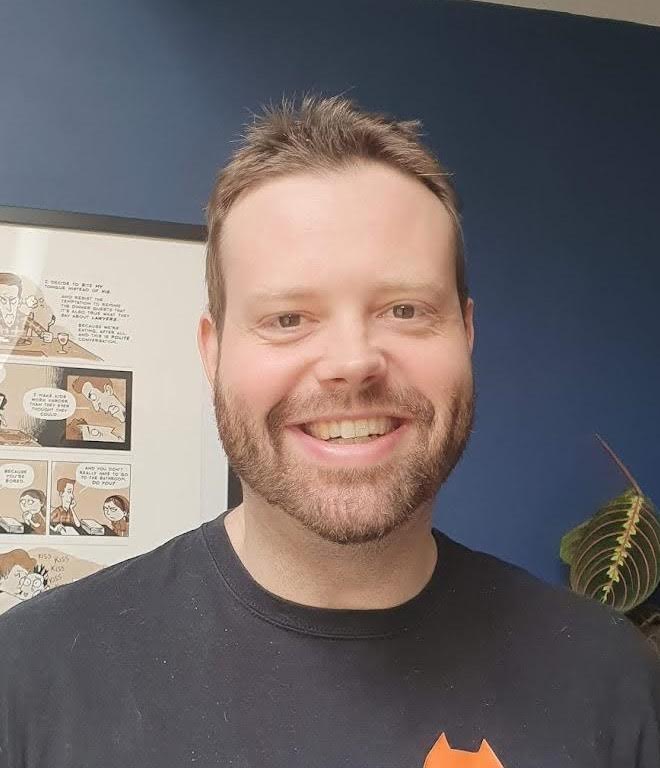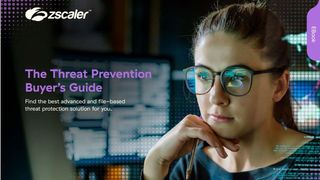How to check if your PC is compatible with Windows 11
Find out if your PC is ready for the brave new world of Windows 11 with this guide.

There was a time when Microsoft insisted that Windows 10 would be the last version of Windows. That didn’t age particularly well when Windows 11 dropped late last year, but at least it’s a free upgrade to those still beavering away with Windows 10.
And, as freebies go, it’s hard to fault. A new UI, enhanced security, better built-in software and support for Android apps are all on the table for those willing to take the time to upgrade.
But is your PC up to the task of running Windows 11? Thankfully, Microsoft has a quick and easy way of finding out, so you don’t waste a whole afternoon upgrading, only to have to downgrade again. Here’s how to check if your PC is compatible with Windows 11.
How to check if your PC is compatible with Windows 11
All Windows 10 PCs and laptops are eligible to upgrade to Windows 11, but not all will be capable of running it. Thankfully, Microsoft has published a tool allowing you to quickly and easily check whether your device is eligible.
1. Head to Microsoft’s Windows 11 page and scroll down to the section labelled “Check for compatibility.” Click “Download PC Health Check App.”
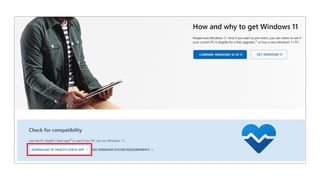
2. Double click the installer, agree to the Licence Agreement, and click “Install”.
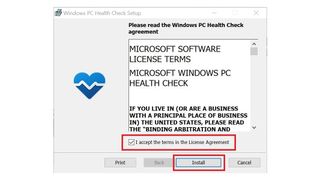
3. Leave “Open Windows PC Health Check” ticked and press “Finish.”
Get the ITPro. daily newsletter
Receive our latest news, industry updates, featured resources and more. Sign up today to receive our FREE report on AI cyber crime & security - newly updated for 2024.
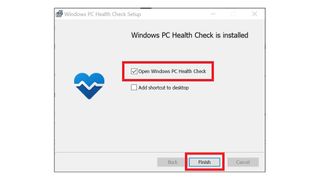
4. Right at the top of the new window, you’ll see a blue box titled “Introducing Windows 11.” Press the button labelled “Check now”.
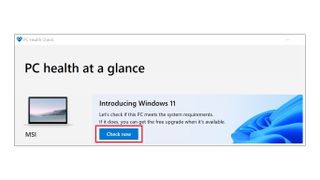
5. All being well, in a few seconds you’ll see this screen. Yes, it’s a little odd that Microsoft says the OS is “coming soon” when it's been out for nearly a year, but you can proceed with the upgrade in confidence - assuming you do, in fact, want to try the new software out.
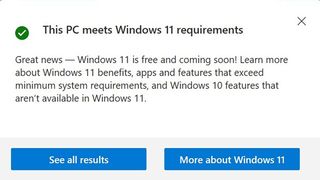
Why isn’t my PC compatible with Windows 11?
After running the compatibility checker, you may find that your device is not in fact currently capable of supporting the new OS. Don’t panic, however; it might well be an easy fix. Click “Learn More” and find out exactly why your PC isn’t qualified for Windows 11.
One requirement, for example, is that for its beefed-up security, Windows 11 needs your motherboard to have a TPM 2.0 (“Trusted Platform Module”) chip. This has been a part of PC motherboards since October 2014, so there’s a good chance you have it — it might just not be enabled. Ours wasn’t when we first took the test and failed, but enabling it quickly changed Microsoft’s mind and we were good to go.
The slight difficulty is that every motherboard manufacturer has a slightly different method for enabling it. All the same, the instructions will be something like this:
- Shut down your computer and turn it back on.
- On the boot up splash screen, press the key that brings up the BIOS. This varies depending on your manufacturer, but it will say somewhere on screen (it’s often F2, F9 or DEL).
- Once you are in the BIOS, look for a security section and scan for the TPM acronym. If you find it’s disabled, enable it.
- While you’re there, check that Secure Boot Mode — something Windows 11 also requires — is enabled.
- Save, exit and try the PC Health Check again.
Even if your motherboard doesn't have native TPM 2.0, you may be able to buy a plug-in module to add the capability. Check your board's specs to see if there's a spare slot for a TPM 2.0 chip; if so, the manufacturer probably sells the corresponding module for a small fee. Do note, however, that this almost certainly won't be an option for laptops.
Your problem, of course, might be specs based. If your PC just isn’t fast enough and you can’t upgrade, it may be time to check our list of the best Windows laptops, many of which already come with Windows 11.
But if that’s not an option, don’t lose hope — Microsoft has signalled it’s looking at ways of reducing the minimum requirements, so if you narrowly miss out, you might still be eligible eventually.
After a false career start producing flash games, Alan Martin has been writing about phones, wearables and internet culture for over a decade with bylines all over the web and print.
Previously Deputy Editor of Alphr, he turned freelance in 2018 and his words can now be found all over the web, on the likes of Tom's Guide, The i, TechRadar, NME, Gizmodo, Coach, T3, The New Statesman and ShortList, as well as in the odd magazine and newspaper.
He's rarely seen not wearing at least one smartwatch, can talk your ear off about political biographies, and is a long-suffering fan of Derby County FC (which, on balance, he'd rather not talk about). He lives in London, right at the bottom of the Northern Line, long after you think it ends.
You can find Alan tweeting at @alan_p_martin, or email him at mralanpmartin@gmail.com.