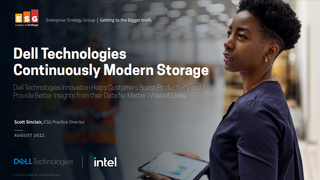Living with a convertible laptop: part 1
No more carrying a laptop and tablet, it's time to try something new.

I should probably be upfront and make it clear that I'm a Mac user. I haven't used a Windows computer regularly for quite some time, having bought into the wider Apple ecosystem of OS X and iOS devices. So although I've spent time with Windows 10 Pro, I haven't really used it in anger, so to speak.
What has intrigued me about Windows 10 Pro is its ability to function in a plethora of environments it doesn't matter if I'm using a desktop, a laptop or a tablet, they can all run the same operating system; a trick that Apple still hasn't pulled off. And it's that operational versatility that has made convertible and 2-in-1 devices far more attractive than they have ever been.
So I've decided to give a business focused convertible device a go for a while, marrying thin and light design, with high performance and versatile usability. The HP EliteBook X360 is a beautiful device with a full aluminium chassis, making the transition from a MacBook Pro completely painless in terms of look and feel. The 13.3in screen means it's roughly the same size as my old MacBook Pro while being noticeably lighter the EliteBook X360 weighs less than 1.3kg!
Given that Apple is intent on reducing the number of ports on its laptops the MacBook has just a single USB-C port, while the 13in MacBook Pro still only has two HP doesn't expect me to make such compromises with a plethora of ports around the chassis including a full-size HDMI port and smartcard reader.
From a laptop perspective the EliteBook X360 certainly seems to tick all the right boxes, while I'm getting to grips with Windows 10 Pro faster than I expected. I've set up all my virtual desktops just like OS X, and although it took me a while to realise that I need to swipe left and right with four fingers instead of three to switch desktops, the OS transition has been far less painful than I'd expected it to be.
One Windows 10 Pro feature that I'm completely sold on is Windows Hello; not that I'm in the habit of forgetting my passwords, but being able to switch the X360 on and have it recognise my face and log me in automatically is pretty cool. Obviously this only works because HP has placed an Intel RealSense camera above the screen, and that's just one of the many security features built into this machine. I can choose to augment Windows Hello facial recognition with biometric fingerprint security or even smartcard authentication after all, if the worst should happen and I lose my laptop, I want to make sure that no one can access anything on it.
If you're using a mobile device as your sole computer it needs to be ergonomically adept I spend a lot of time typing long documents, so a first rate keyboard is paramount. So far I've found both the keyboard and touchpad on the EliteBook X360 to be excellent, while the added functionality of the touchscreen is definitely something I can see myself starting to rely on.
As already mentioned, the touchpad gestures are slightly different from my old MacBook Pro, but it hasn't taken me long to adapt. And with the additional gestures and functionality provided by the touchscreen, there are many shortcuts to aid productivity and efficiency.
Early indications are that the HP EliteBook X360 is a great piece of kit for highly mobile power users it's thin, light and very easy to get on with, while Windows 10 Pro delivers some genuine advantages over OS X that I'm learning to love.
Keep in mind that I've only used the EliteBook X360 as a laptop so far, with little to no experience of it as a tablet device, but I'll definitely be doing that before my next blog post.
Get the ITPro. daily newsletter
Receive our latest news, industry updates, featured resources and more. Sign up today to receive our FREE report on AI cyber crime & security - newly updated for 2024.