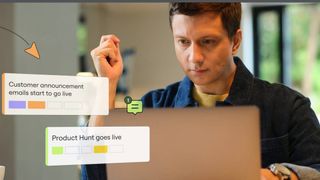What is 502 bad gateway and how do you fix it?
We explain what is 502 Bad Gateway and what it means for users and website owners, and some potential steps for fixing it

A 502 Bad Gateway is a common error message users can encounter while browsing the web. It's a frustrating message to run into, as it's usually impossible to tell what has caused the issue or what you can do to fix it.
The 502 Bad Gateway is one of a number of error codes that can appear, preventing users from accessing content across that particular domain.
What does a 502 Bad Gateway error mean?
An Error 502 Bad Gateway appears when a browser is unable to connect to a website's host server, blocking access to content across that particular domain. This type of error will not be unique to one user, and instead will be appearing for anyone trying to access the website's content.
You can quickly check if there is a problem with your own PC or device by visiting a completely different website. If you can do this without any problems, then you can be assured that your connection is fine.
A 502 Bad Gateway error rarely lasts very long and is usually in the process of being solved by the site administrator by the time you see the error message. The ‘Error 502 Bad Gateway’ message has been around for many years, which means websites have become quite skillful at fixing them quickly.
Depending on the web server that's hosting the content you're trying to access, you may see additional letters or codes appear alongside an 502 Bad Gateway message. For example, you might see '502 bad gateway nginx', if the website is making use of the Nginx open source platform to handle load balancing. However, functionally, the problem is the same regardless of the server being used.
What causes a 502 Bad Gateway error?
Server overload: An overloaded server is one of the most common causes of a 502 error. This is where the server has reached its memory capacity, often activated by an unusually high number of visitors trying to access the same website. This can just be a coincidence or driven by a big event, but it can also be a targeted DDoS attack.
Get the ITPro. daily newsletter
Receive our latest news, industry updates, featured resources and more. Sign up today to receive our FREE report on AI cyber crime & security - newly updated for 2024.

Request blocked by a firewall: With cyber criminals finding more and more ways to breach corporate networks, firewalls continue to play a key role in stopping them in their tracks. However, several firewalls can often go further than you’d like and inadvertently treat a massive influx of legitimate users as an attempted cyber attack. This can often occur with DDoS protection layers, which block requests from content delivery systems and cause the network to stop slowly.
Faulty programming: Often enough, a glitch or coding error in a website's code might result in requests not being answered correctly, sparking the 502 Bad Gateway error to show up.
Network errors: There is a multitude of potential networking errors that may occur, including potential DNS issues, routing problems, as well as issues relating to your Internet Service Provider (ISP). An ISP, for example, may have decided to block a certain web address.
Server software timeouts: The error can also show for users when a web server takes longer than expected to return a request, and the caching tool reaches its time values. Slower queries can also cause this problem.
Fixes for a 502 Bad Gateway error
Disclaimer
There are a number of key steps that users can try to fix a 502 Bad Gateway error. However, it's important to note that because it's very likely the error is being caused by the website server, these solutions only work occasionally and should be thought of a last resort.
1. Refresh your browser
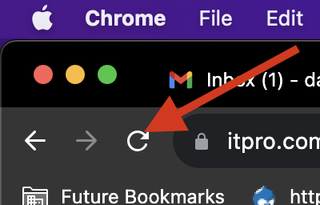
It sounds too simple, but in some cases where the server is overloaded with requests, sending a few more requests by refreshing the browser a few times can sometimes help reset the connection between the device and server, allowing you to resume browsing.
2. Clear your browser’s cache
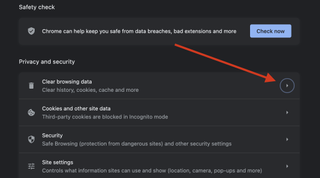
If refreshing the browser a few times doesn’t work then clearing the browser’s cache may help. Major browsers will make this option easy to find within their respective settings menus and most will simply let you enter a query using a search field to find the option. The browser’s cache stores important information that can become corrupted over time, so clearing this and re-attempting to connect to the server may do the trick.
3. Temporarily disable your firewall
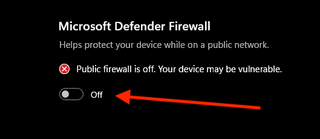
Not for amateurs, this is one of the more controversial methods on this list. Firewalls should always be active since they help block malicious threats from reaching your device. But, if you’re sure the server is safe to visit, then successfully re-attempting to visit the site with the firewall disabled can indicate there is an issue with the firewall’s settings interfering with network connections. You can adjust the settings in the admin console of the firewall provider.
4. Check with monitoring sites
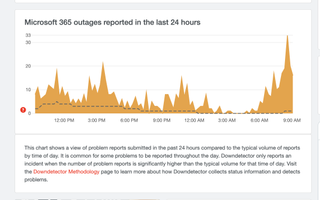
There are a few free websites you can use to determine if other users are also having the same issues as you. Sites such as Down Detector monitor most major websites and provide real-time reports as to whether other users can connect or not. If using one of these sites, it’s helpful to contribute by leaving a report of your own - most don’t even require a registered account to do so. Searching the website’s name on social media platforms such as Twitter can also indicate if others are struggling too.
5. Use a VPN
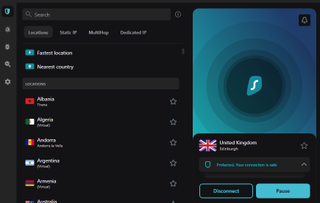
Choosing to re-route your internet traffic through a virtual private network (VPN) can be helpful in determining if your ISP is the issue with the connection to the site. Sometimes ISPs will block access to certain websites and if a VPN allows you to reach it, then it’s most likely being blocked by your provider. Contact their customer service team to remediate the problem in the long term.
6. Examine web server logs
If this error persists, it may require some further investigation to find a solution. Examining web server logs at the time of the error occurring will be a good place to start. If you are the owner of the website, you can check your FQDN (fully qualified domain name) is correctly resolving. You can also check a server is reachable via a ping text or traceroute.
How long does it take to fix a 502 Bad Gateway error?
A 502 Bad Gateway error can be fixed in a matter of minutes or hours, depending on its root cause. If it's possible to fix the issue on the client side, whether that's through a browser refresh, switching off a VPN, or clearing the cache, the problem could be resolved fairly quickly.

What is HTTP Error 503 (Service Unavailable) and how do you fix it?
However, if the issue is on the web server, it could take much longer to fix. For example, if a website owner has recently migrated their domain to a new host, it's possible that a 502 Bad Gateway error could pop up – something that could take a day or two to resolve.
That's assuming you're able to diagnose the fault in quick order. For example, a 502 Bad Gateway error may be caused by faulty network equipment, something that could go unchecked for some time. Even if you suspect an issue with the hardware, testing this theory takes yet more time.
Overall, it's very difficult to put a time frame on a fix, as this is entirely dependent on what is causing it in the first place.
Rene Millman is a freelance writer and broadcaster who covers cybersecurity, AI, IoT, and the cloud. He also works as a contributing analyst at GigaOm and has previously worked as an analyst for Gartner covering the infrastructure market. He has made numerous television appearances to give his views and expertise on technology trends and companies that affect and shape our lives. You can follow Rene Millman on Twitter.